Make an “It’s a Wonderful Life” Pillow
This project is one of many featured in the BERNINA 2013 Holiday Look Book. Visit your local BERNINA store for more information.
There’s nothing like a Frank Capra movie to warm the heart on Christmas Eve. That’s why it’s been a family tradition in my house to sit with my loved ones and mugs of hot chocolate every year and watch “It’s A Wonderful Life.” This, pillow inspired by my favorite Christmas movie, seemed the perfect addition to my sofa. (Yes, I am that neighbor that takes the decorations down on St. Patrick ’s Day. So naturally I will use my pillow all year long.) I wanted to keep the pillow simple and let the words shine. Manipulating the fonts in the BERNINA DesignerPlus Embroidery Software 6 is one of my favorite things to do, so I wanted that to be my project, not hours of sewing in front of the machine. With a few clicks of a mouse and a few pushes of buttons on my BERNINA 830 the pillow embroidery was complete. Thanks to the BERNINA Dual Feed feature in sewing mode I was finished just in time to “veg” on the couch and watch “Elf.” Yes, unlike “It’s A Wonderful Life,” THAT movie runs on cable all year long.
Supplies
– BERNINA DesignerPlus Software
– Embroidery machine (sample sewn on a BERNINA 780)
– Your largest embroidery hoop and its positioning template
– Embroidery foot (BERNINA Embroidery Foot #26)
-Quarter-inch foot (BERNINA Patchwork Foot #37/37D or Patchwork Foot with Guide #57/57D)
– 1 yard of fabric
– 1 yard of fusible interfacing
– 20″ square of batting
– Isacord embroidery thread, red #1902
– Nifty Notions fine-tip water-soluble pen
– 202 Spray & Fix Temporary Fusible Adhesive
Digitize the Words
Open BERNINA DesignerPlus Embroidery Software 6.
Click the Show Hoop icon to deselect and turn off the hoop image.
Select the Lettering icon and click on the screen. Type It’s and press Enter on your computer keyboard. Click on the desktop or press Esc on the keyboard to deselect the lettering. Don’t worry about the alphabet style – we’ll change that later.
Again using the Lettering tool, type A and press Enter. Deselect the letter.
Type Wonderful and press Enter; deselect.
Type Life and press Enter; deselect.
You probably have something that looks like this:
Choose the Alphabet Styles
Right click on It’s; the Object Properties window opens and automatically directs you to the Lettering tab. From the Alphabet drop-down window select the Empress alphabet (or any other alphabet you like); click OK. Press Esc or click away from the lettering to deselect it.
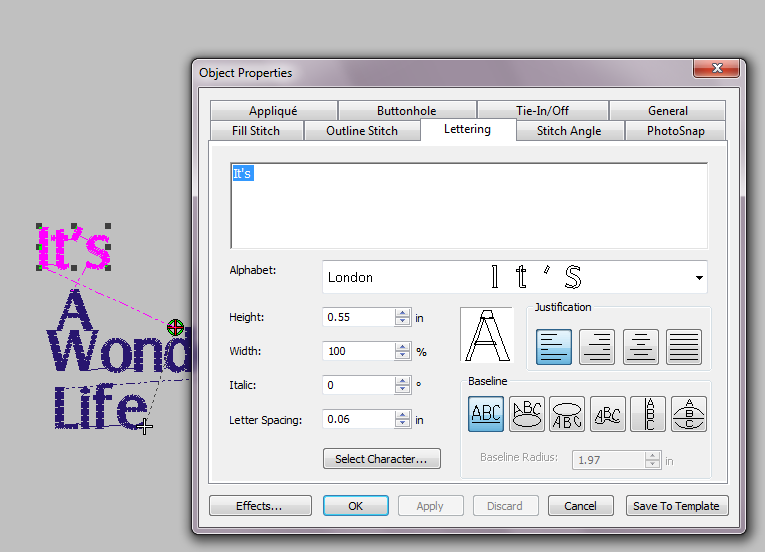
Right click on A. Select the Bella Donna alphabet (or another alphabet style) and click OK. Deselect.
Right click on Wonderful. Select the Eliza alphabet (or another alphabet style) and click OK. Deselect.
Right click on Life. Select the Erika alphabet (or another alphabet style) and click OK. Deselect.
Arrange the Words
Click and drag the lettering as shown below.
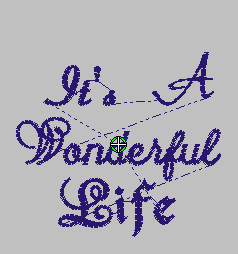 Select the A and enlarge, rotate, and place as desired.
Select the A and enlarge, rotate, and place as desired.
 Select Wonderful and click on the Break Apart tool; this will enable you to select and work with just the W. Use the Polygon Select tool to select the entire W. Click the Group icon.
Select Wonderful and click on the Break Apart tool; this will enable you to select and work with just the W. Use the Polygon Select tool to select the entire W. Click the Group icon.
 Use the Polygon Select tool to select the rest of the word (onderful); click the Group icon.
Use the Polygon Select tool to select the rest of the word (onderful); click the Group icon.
Select the W and enlarge it by clicking and dragging one of the black corner blocks. Arrange the letters and words as desired.
 Press Ctrl + A to select all parts of the design; click on the Group icon. Select a red color chip from the Stitch and Color Bar to see an approximation of the stitched design.
Press Ctrl + A to select all parts of the design; click on the Group icon. Select a red color chip from the Stitch and Color Bar to see an approximation of the stitched design.
Save the design as ItsAWonderfulLifeComplete.art60.
Create the Individual Embroidery Files
Select All and rotate the design 90 degrees. Enlarge to 11″ x 11-1/2″. With all elements of the design selected, click on the Fill drop-down menu and select Step.
![]() The size of your largest embroidery hoop determines how many hoopings will be needed. For instance, it only takes two hoopings to stitch the design in the Jumbo Hoop, while it takes three hoopings to stitch it using the Mega Hoop. The following instructions are for two hoopings in the Jumbo Hoop; adjust as needed for your machine and hoop.
The size of your largest embroidery hoop determines how many hoopings will be needed. For instance, it only takes two hoopings to stitch the design in the Jumbo Hoop, while it takes three hoopings to stitch it using the Mega Hoop. The following instructions are for two hoopings in the Jumbo Hoop; adjust as needed for your machine and hoop.
Right click on the Hoop icon and select BERNINA B780/750 Jumbo 208×400 #26 (or your largest hoop) from the drop-down menu. Make sure the Display Hoops box is checked. Under Position, select Manual. Click OK.
Select All. Click and drag the design to position it in the hoop. Note that two hoopings will be required: One for It’s and one for A.
Use the Polygon Select tool to select Wonderful Life. Right click and select Cut from the drop-down list; this saves the cut portion to the clipboard.
Select File > New to open a new file. Paste the cut design. Save as WonderfulLife.art60.
Use the tab at the top of the window to return to the previous design. Save it as ItsA.art60.
Select Write to Machine and send the designs to your embroidery machine or USB stick.
Print Paper Templates
Select the Print Preview icon; this will show what the template will look like. Select Print Options and set as follows: Selection = Whole Design; Size = Actual Size; Elements = Embroidery > Hoop, Picture, Connectors, and Start/End Crosshairs. Click OK. Repeat for the other design.
Cut a 20″ square of fabric for the pillow front. Bond fusible interfacing to the wrong side of the fabric following the manufacturer’s instructions. Using a water-soluble pen, draw horizontal and vertical center lines on the fabric.
Spray the wrong side of the It’s A paper template with 202 fusible spray. Place it just above the horizontal center line so the A is just touching the line.
Spray the wrong side of the pillow front with 202 Spray & Fix Temporary Fusible Adhesive; center and adhere it to the 20″ square of batting.
Hoop the pillow front in the Jumbo Hoop, positioning it so the It’s A template fits within the gridlines of the plastic placement template.
Attach the hoop to the machine and remove the plastic template. Use Virtual Positioning, if available, to place the needle at the embroidery starting point on the paper template; otherwise use the positioning arrows to adjust the hoop position. Remove the paper template and stitch the design.
When the It’s A embroidery stitching is complete, remove the hoop from the machine and the fabric from the hoop.
Re-hoop the pillow front in the same manner as above, this time positioning Wonderful Life as shown in the diagrams. Embroider the design.
Assemble the Pillow
Trim the completed pillow front to 17-3/4″ square, centering the embroidered design.
Cut two 17-3/4″ x 21″ rectangles from the remaining fabric. Fold in half to 17-3/4″ x 10-1/2″; press. These will form the back of the envelope pillow.
Layer the pillow for sewing: Pillow top, right side up; one of the back panels, raw edges aligned with the upper edge of the pillow front; and the other back panel, raw edges aligned with the lower edge of the pillow front. Pin to secure.
Using a quarter-inch foot (BERNINA Patchwork Foot #37/37D or Patchwork Foot with Guide #57/57D) and a straight stitch, sew around the edges of the pillow with a 1/4″-wide seam allowance.
Turn the pillow cover right side out. Insert the pillow form. Your pillow is complete!
What you might also like
5 comments on “Make an “It’s a Wonderful Life” Pillow”
-
-
Hi, Vivian – Even though this isn’t a pdf file like some of our other projects, you can still print the instructions. If you want just the instructions and none of the web page info/graphics, I’ll tell you what I do: I use my cursor to select all the text and images in the blog post, then open a new Word.doc or Publisher.pub and paste everything there. You might need to tweak it a bit to make it pretty, as the blog formatting is very basic. Let me know how that works for you – Jo
-
-
Did you use a stabilizer in the hoop?
-
I’ll check with Gayle, but I think the fusible interfacing and batting would be enough to stabilize the fabric for embroidery. Jo
-
-
I love this pillow, so simple but so creative all at the same time!
Leave a Reply
You must be logged in to post a comment.

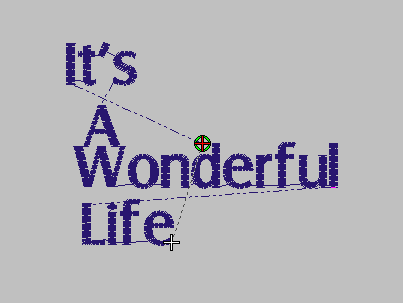
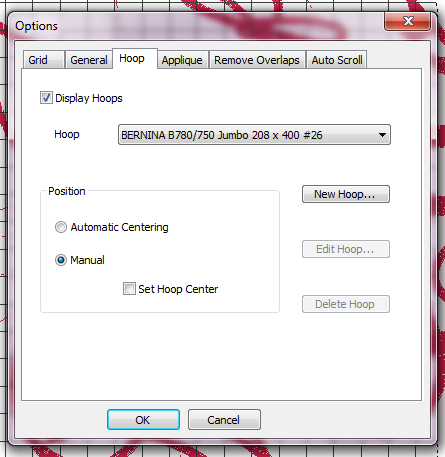

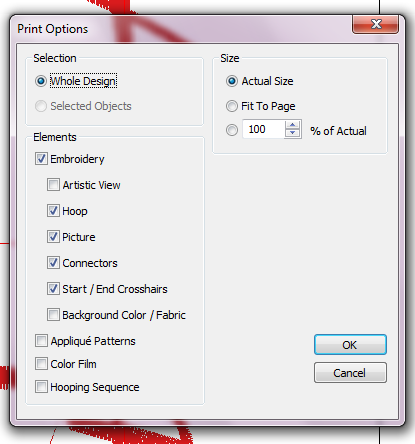




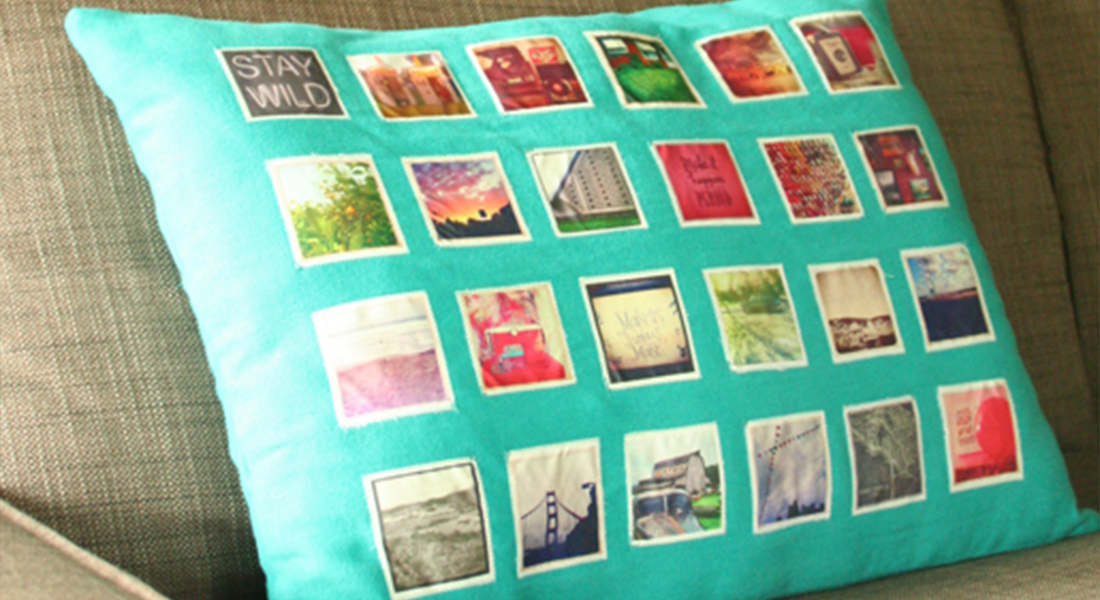







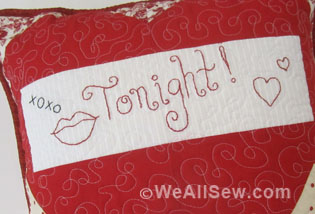
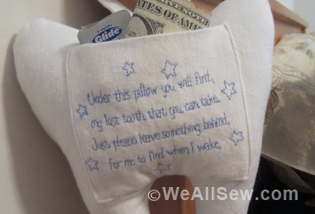







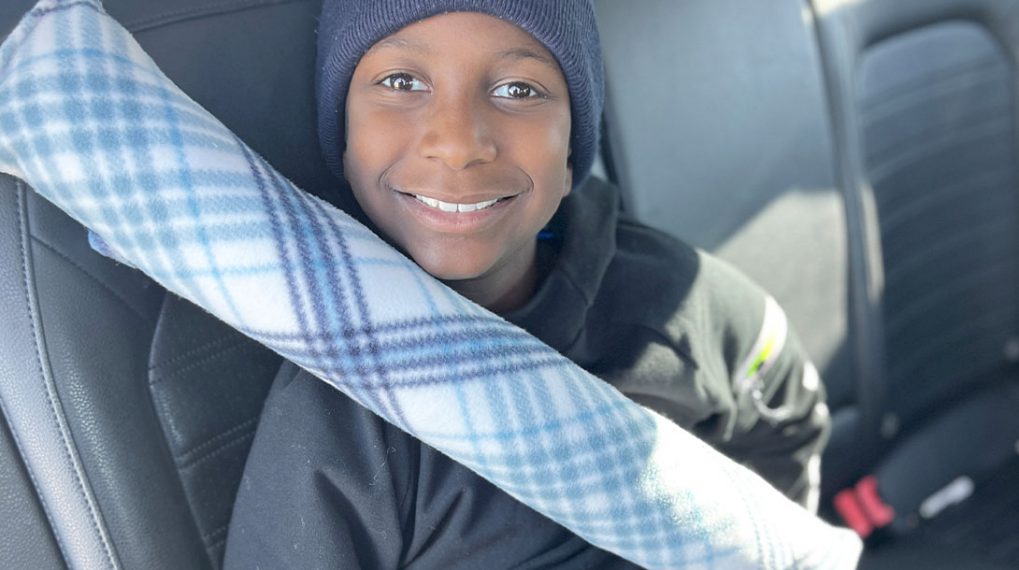



This is a beautiful pillow. Please tell me how I can download this project or save it.
Thanks,
Vivian fyke