BERNINA Q-matic Update
What’s New On BERNINA Q-matic?
BERNINA Q-Series and Q-matic have just had a great update! As always, BERNINA suggests that you download, install and use the latest firmware and software updates available. Check the website frequently for updates.
Manuals & Documents
Supplementary Sheet Q-matic Software Version V 1.0.0.45
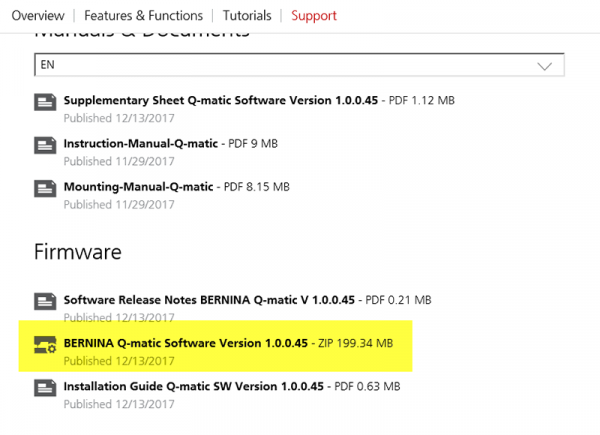 BERNINA Q-matic Firmware
BERNINA Q-matic Firmware
Software Release Notes BERNINA Q-Matic V 1.0.0.45
BERNINA Q-matic Software Version 1.0.0.45
Installation Guide Q-Matic SW Version 1.0.0.45
Here are some new features you will find in the new update.
Undo/Redo
The new update gives us Undo/Redo. I am sure you have been waiting on this one! It will undo and redo several times. This changes the layout of the Tool Center.
The Undo/Redo icon is now on the lower left and the E2E+ has been added to the second icon and is on the top of E2E-.
If you are working in Connect and confirm the action (Undo/Redo), it will undo the complete action of Connect. This also holds true in Multiply. Undo will undo the Multiply action.
As you are working and making changes, the Undo/Redo will work one action at a time.
MicroMove
The next exciting thing that this update gives us is MicroMove. Yes that is correct, we can now move the sewhead in small increments! This can be done by using the toggles on the handles, or by using the arrows on the sewhead screen when MicroMove is active.
MicroMove is active when the icon is dark grey. MicroMove will override EasyGuide, so you can only move the machine with MicroMove when activated. Deactivate the MicroMove function and EasyGuide is back.
To use the active function, use either the toggles or the sewhead screen. As you can see from this sewhead screen, you can choose the size of the movement of the sewhead (small, medium or large steps) to get to where you need the machine to be. You will see the screen below when you activate this function from the computer screen. Use toggles, or simply touch the screen.
When you are using a function that requires you to set a point using the sewhead, such as Boundary, Markers, Trim, Mask, Align, Resize or Grab & Drop, you will have this screen available to MicroMove your sewhead to get it right where you want it. You would activate the function by touching it on the sewhead, and use the toggles to make you moves.
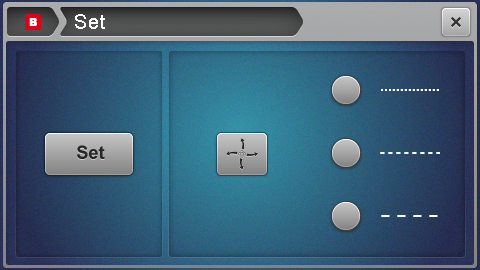 Multiply
Multiply
The changes to Multiply are now immediately visible on screen. The input of the spacing parameters has been optimized. This means that when you input a number in Across or Down you can see the changes right there on screen without guessing. The spacing also changes right in front of you. The amount of spacing between the horizontal, vertical or offset can now be changed as well, and can be viewed as the spacing takes place. This function will change your life when working with pantographs and the E2E functions!
Automatic Securing Stitches
The option for automatic Tie On and/or Tie Off has been added to the Sew Option feature. This will allow you to set the stitch per inch, the length, and whether you want the automatic Tie On or Tie Off to be active. The options here are so great that you may never have to think about tying on or off again! (You can always turn the option off if you want to do it “your way”.)
Optimization of sewhead interaction screens for Q-matic
Sewhead interaction screens were added and optimized for Q-matic version 1.0.0.45.
The Tie on/Pull Bobbin screen looks a little different now. Here you can turn the automatic Tie On/Tie Off on or off. You also see a new pull bobbin thread icon. This works just as it has before, simply touch it and the machine will make a full stitch, so you can then pull the top thread to pull up the bobbin thread up, and get ready to stitch.
The screen below is the one you will see if you have more than one design queued to stitch. The machine will stop after the first design is completed (if you have Tie On/Tie Off active) so that you can pull the bobbin thread up and finish it in the manner you want. Then the machine will move to the next design queued to stitch, and you will have the option to pull the bobbin thread once again.
I know we are going to love all of the new features with this update! Please check the BERNINA.com website to download and install your new updates now.
What you might also like
6 comments on “BERNINA Q-matic Update”
-
-
Thank you, we are so glad and we hope you have a great time quilting.
-
-
I was disappointed to see you did not mention the purpose of the icon that looks like a needle up/down image (last on the right) on the “Tie on / Pull Bobbin” and the “Pull Bobbin” dialog.
It’s quite clear what the other icons allow, but what are the circumstances where the “needle up/down” icon is used?
I thought it was used to secure the stitches at the start of the run, but I found the secure option, if set, will automatically cause the securing stitches to be sewn that have been programmed into the machine by the user.-
I am so sorry you are disappointed. The needle up/down is just another way to get the bobbin thread to the top of your quilt. I personally will always use the Pull Bobbin icon as it will make sure the foot and the needle are both up and as we know we always want the foot up to pull the top thread through the sewhead.
Happy Quilting,
Denise
-
-
Where do you get the upgrade? Is it free?
-
It is on the Bernina website. Go to the very bottom of the page and you will see ‘Manuals and Firmware Downloads’. There are great videos on YouTube to help with the update and install.
-
Leave a Reply
You must be logged in to post a comment.
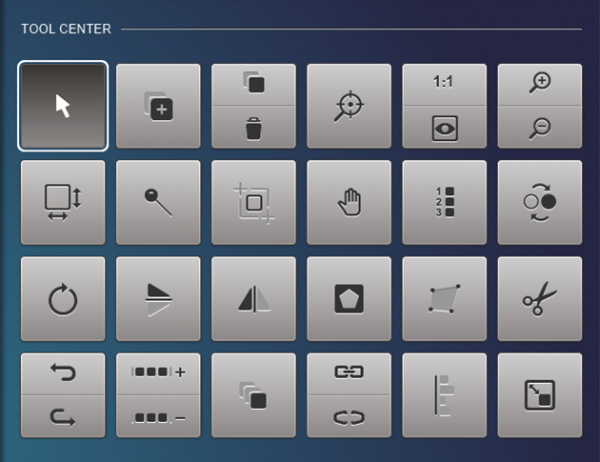
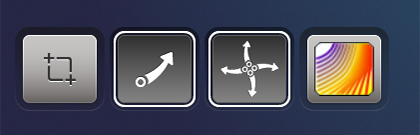

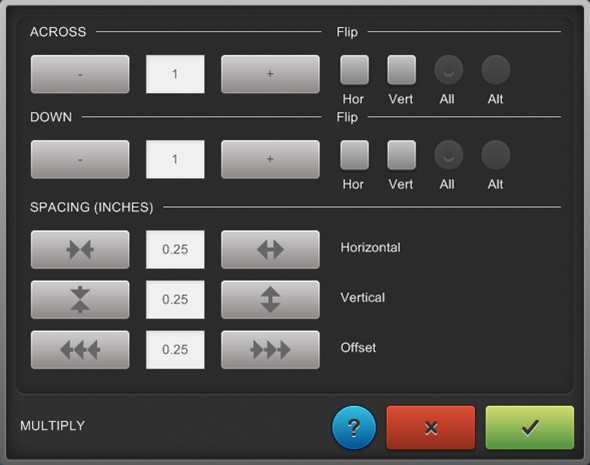
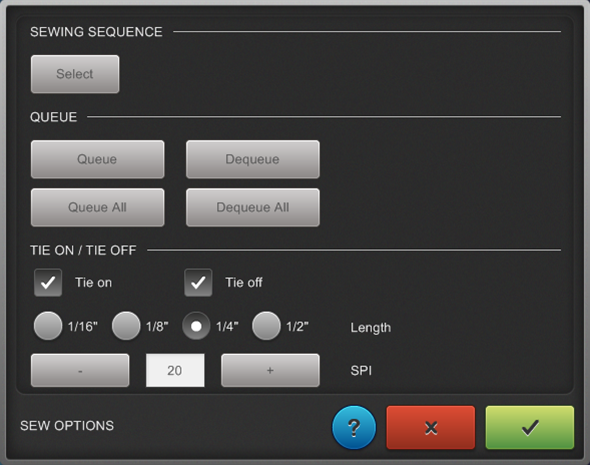
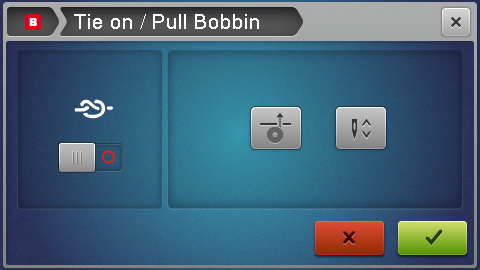
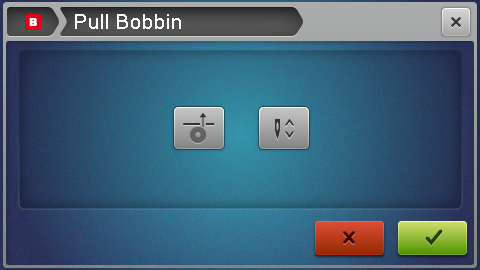

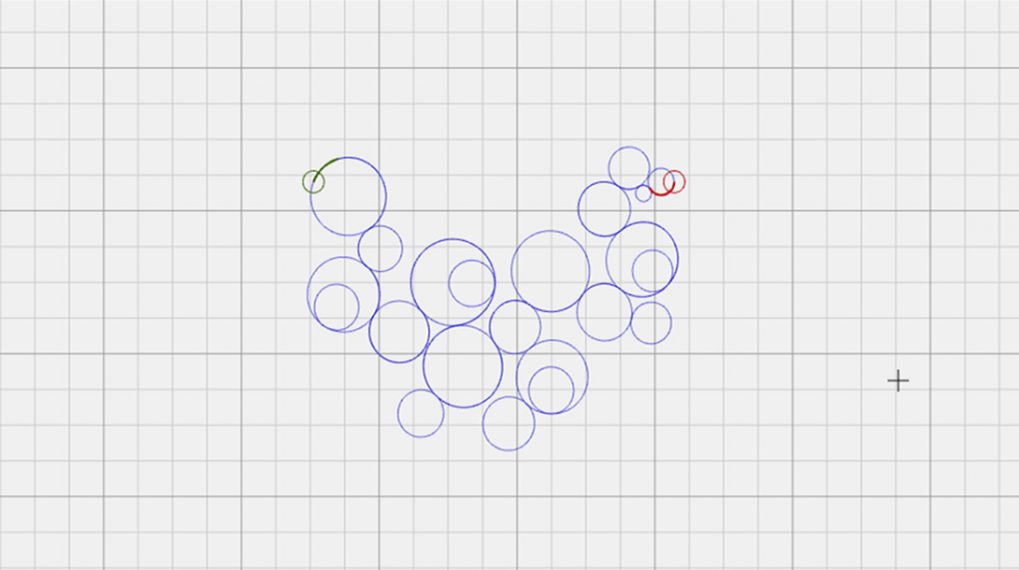


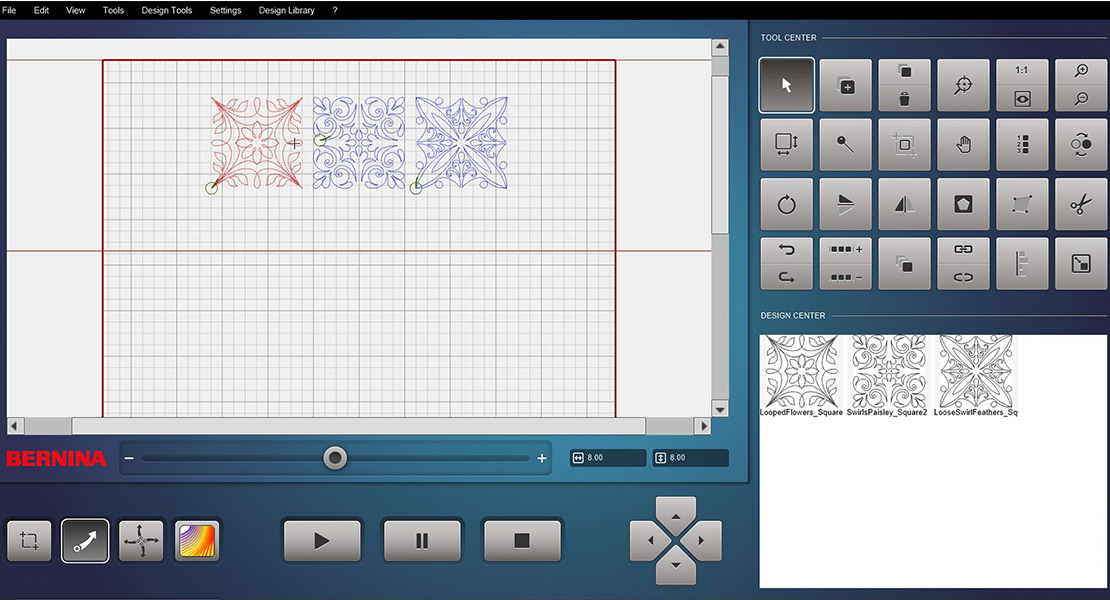
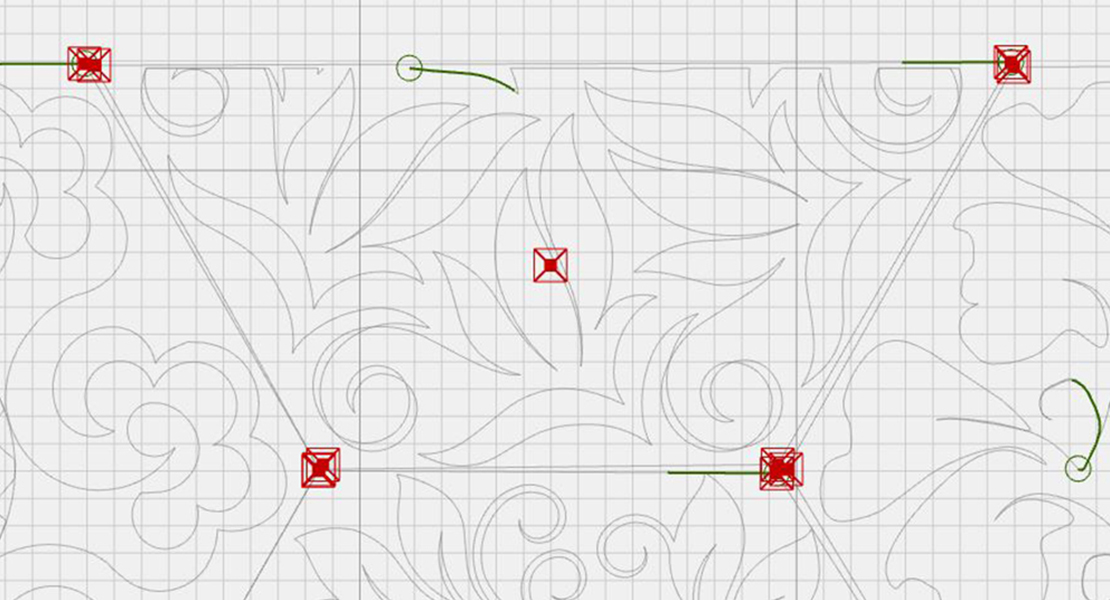

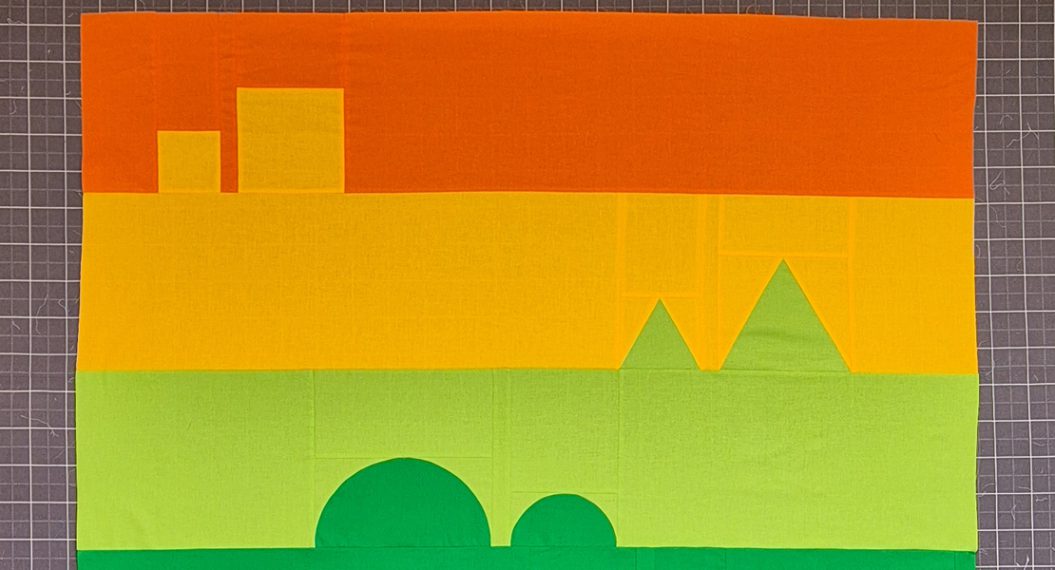


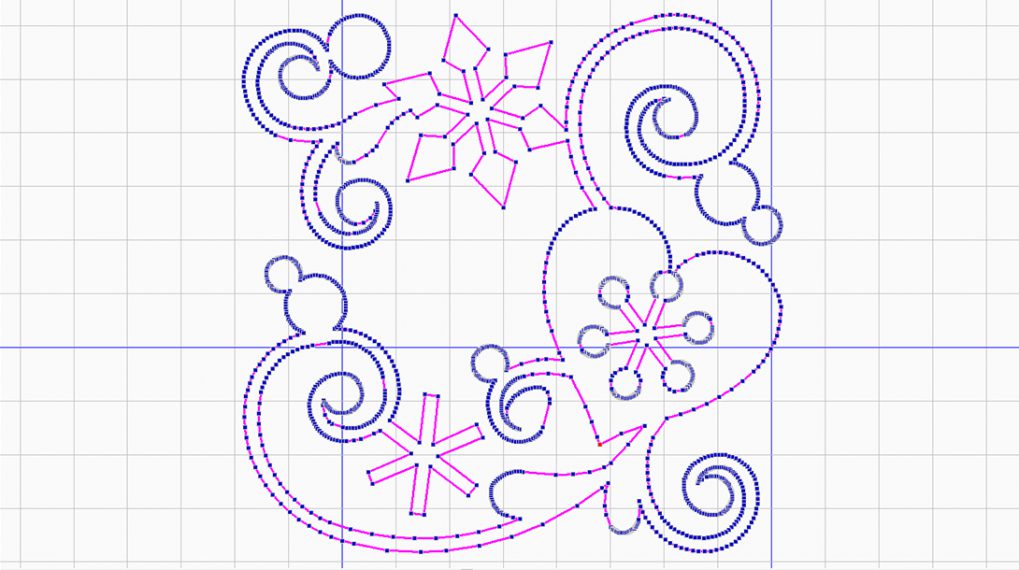

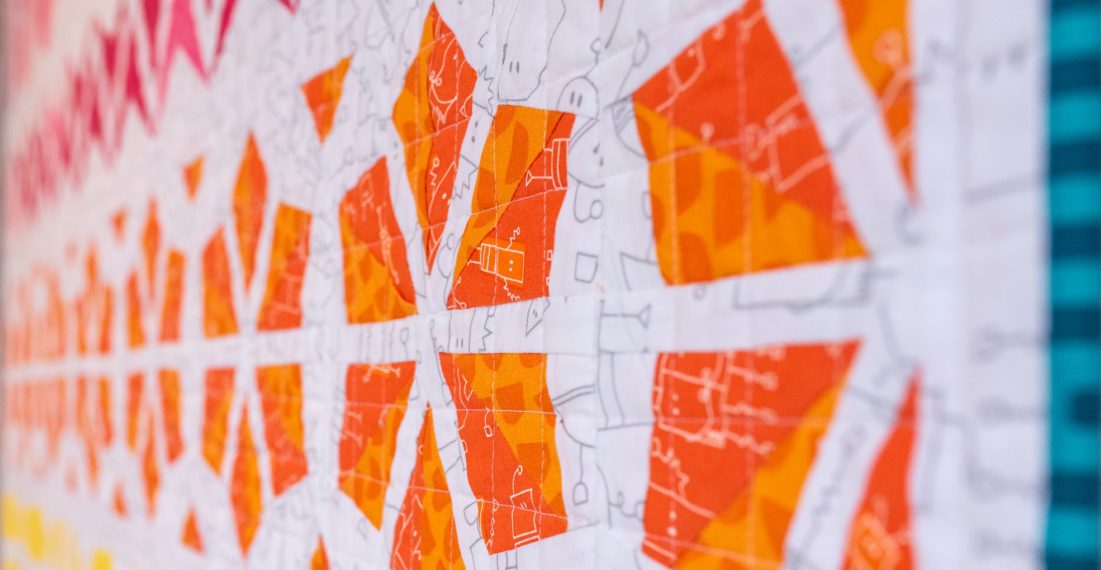









These are AMAZING!!!!! I can not wait to implement them.