How to Sew a Kids Busy Book, Part 2: Piggy Bank
Welcome to Month 2 of our BERNINA Busy Book series. If you missed Month 1, we were “busy” making rainbows and raindrops for our busy book! But don’t fret; I will include the necessary materials, fabric information, and background page instructions at the beginning of every post so you can jump right in. But, if you want to go back to the first post, you can find it here. We are starting this month’s page with a piggy bank! It’s a fun way to teach numbers and fine motor skills. Throughout this post, we’ll learn buttonholes, how to add a zipper to felt, and use our machine embroidery to create a design.
Materials for Every Page
- 10” x 10” background fabric
- 10” x 10” OESD Ultra Clean & Tear Fusible Stabilizer
- 50 weight thread
- Rotary cutter & ruler
- Rotary Cutting mat
- Scissors
- Iron and pressing mat
- Roxanne Glue-Baste-It or similar glue stick/pen
- Temporary fabric marker
- Pins
- OESD Expert Embroidery Tear Away Tape
Additional Materials for Piggy Bank
- Pink felt (at least 7” x 9”)
- Small scrap of white felt (for eye)
- 50 weight thread in pink and black
- BERNINA Jeans Needle, Size 80
- Embroidery needle Sharp 90
- Zipper with plastic teeth at least 4” in length
- Eversewn Glitter Fabric
- Isacord thread
BERNINA Machine and Feet
- BERNINA 590 E
- Buttonhole foot #3C
- Zipper foot #4/4D
- Open Embroidery foot #20/20C/20D
- Drop-Shaped Embroidery foot #26
Choosing Background Fabric for Each Page
here are a few options when choosing background fabric for your busy book pages. The simplest option is to use the same fabric for every page. Purchase 3 yards so you have plenty if you decide to use it for binding or you make additional pages in the future. Another option is to purchase a Layer Cake or other pre-cut 10” square sets. This precut comes with 42 coordinating pieces of 10” x 10” fabric, usually from the same fabric collection. Your third option is to buy coordinating fat quarters. Around 10 fat quarters will be plenty, as you can cut at least 2 pages from each fat quarter. I purchased black and white fat quarters for my busy book. Lastly, if deciding everything up front is not your style, select fabric one page at a time. Sometimes it’s fun to see how the project evolves.
Choosing Felt for Each Page
If you have been sewing and crafting awhile, you probably have felt laying around. Collect your felt and get ready to use them! If you need more felt or don’t have any, browse the felt selection on etsy.com. I found some nice felt color collections in a wool/rayon blend that is resistant to pilling and pulling, easy to cut, and affordable. Also, the blend does not stretch as much as some of the other felt out there.
Background Page
Press your 10” x 10” fusible stabilizer to your background fabric with a dry iron for a few seconds. Continue pressing until the fabric adheres to the stabilizer. I am using OESD Ultra Clean & Tear Fusible Stabilizer. One side of every page will have buttonholes to insert ribbon or binder rings. As a reminder, add a strip of temporary adhesive tape down the left or right side (depending which way the page will face in the book). The tape will remind you to leave this area clear of embellishments. I am using OESD Expert Embroidery Tear Away Tape, which also will help secure the buttonhole stitches.
Putting together Pig
1 – Felt Pig Outline
This page will go on the backside of the Rainbow Page from Month 1, so add the tape to the right edge of page so you remember to keep it clear from stitching or embellishments. You might want to mark your tape with an up arrow if your fabric is non-directional.
Do a Google search to find a free pig template that looks similar to the one pictured below. I liked the style of the pig I found, but it was too small. So I enlarged the copy until it was about 6” x 8”. You could also just free-form draw a pig similar to this! Place OESD Ultra Clean & Tear Fusible Stabilizer over the template and trace outline onto paper side. Do not use a Frixion pen as the lines will disappear when using the hot iron. Instead, use another type of fabric marking pen.
Set your iron to medium without steam. Place the adhesive side of stabilizer onto the pink felt. Press for a few seconds at a time until the entire adhesive has bonded to the felt.
Cut out the pig outline. I originally changed the tail and mouth on my drawing. But then, I decided I wanted my pig to look like a piggy bank, so I didn’t cut out the mouth shape. I left the tail in its changed shape…it will be MUCH easier to applique than a curled tail.
2 – Zipper
Using a temporary fabric marker, draw a rectangle 3 1/2” in length by 3/8” wide at the bottom of pig. This will be the zipper location.
With sharp scissors, cut out the rectangular opening for the zipper.
Place your zipper under the opening and pin in place, making sure the zipper pull is somewhere in the middle. If you are not comfortable sewing zippers, practice on scrap felt first.
Attach BERNINA Zipper foot #4/4D. Increase stitch length to 3 and move your needle position to 2. Make sure Needle Stop Up/Down function is in the down position. Use a matching pink thread in top and bobbin.
Sew with the foot against the zipper teeth and the needle position just inside the felt edge. If the needle is not catching the felt, adjust your needle position. Move the zipper pull out of the way as you sew all four sides. (NOTE: If your machine doesn’t have Presser Foot Recognition, make sure that you don’t move the needle position where it will hit the center of the presser foot!)
Trim the excess zipper and test it. Easy!
3 – Buttonhole
Attach BERNINA Buttonhole foot #3/3C. Select the Buttonhole tab. Here, you can select the style of buttonhole for the project or application. Buttonhole #51 is your basic buttonhole.
Select the Information menu. Scroll down on the left hand side of the Information screen until you see “man” and touch to select. This will let you adjust the buttonhole length manually. (NOTE: Any buttonhole longer than 1 1/4” must be sewn manually.)
A new box appears that will guide you through the seven-step process.
Near the top of your pig, you need a 2 1/2” buttonhole. Mark the location and length of buttonhole with a temporary marker. I am using a Frixion pen.
Center the start point with the opening in the BERNINA Buttonhole foot #3/3C. The middle toe on the foot will follow the drawn placement line. Notice the notches on the left and right of the needle on the foot. These should align with the start point.
Sew step 1, which is a securing stitch; step 2 will automatically continue forward with the left buttonhole bead. Stop sewing when you reach the end of your drawn line.
Touch the Reverse button on the sewing machine head to advance to step 3. The machine will sew straight stitches in reverse. Stop at the first stitch at beginning of buttonhole. Continue through steps 4, 5, and 6. The last step is step 7 which is the final securing stitch. This sounds like a lot of steps but it’s actually really fast and a great option when you need to make buttonholes larger than 1 1/4”.
With a buttonhole cutter, place felt on cutting surface. Position cutter in the center of buttonhole and press down firmly on fabric without cutting any threads. Reposition cutter until you have the complete buttonhole open.
4 – Eye
Attach BERNINA Open Embroidery foot #20/20C/20D. Select the Decorative Stitch tab. Select decorative stitch #407. Select the Stitch Width icon. Decrease stitch width to 7. Select the Stitch Length icon. Decrease to 0.20. Notice the number on your machine screen shows 8.20. This is the length for one stitch pattern.
Go into the Information menu and select Pattern Repeat. Enter 1 and touch Confirm (the check mark in the green box).
Fuse the Ultra Clean & Tear Stabilizer to the white felt. Add black thread to machine. Sew stitch #407 with pattern repeat of 1 to the felt. Cut an oval shape around the finished stitch pattern to form the pig’s eye. If you would like to add eyelashes, select decorative stitch #747 and adjust length and width depending on how pretty you want your pig. My settings are pictured below (Width 8.5, Length 5.05 with one Pattern Repeat).
Mark the eye placement on your pig and sew stitch #747 about 1/4” above it.
Glue eye securely onto pig.
If you would like a sleeping pig, use decorative stitch #428. Adjust stitch width to 5.5, stitch length to .20, and Pattern Repeat to 1.
5 – Edgestitch
Pin pig to the center of your background page leaving at least 1/4” free on all sides (to save room for binding). With the Open Embroidery Foot #20/20C/20D still on your machine, select Straight Stitch #1 and move needle position to 2. Align the inside of the right toe so that it is butting up against the felt.
Move the Speed Control slide to the left to slow down your machine speed. Also, attach the Free Hand System to pivot around curves. When you get to the bottom of pig, move the zipper pull out of the way as needed.
Creating Coins
1 – Machine Embroidery Design
Go into the embroidery side of your sewing machine. Select the Embroidery Motif file and Folder 5. Select Design 6. Add Drop-shaped Embroidery foot #26 and select it on the Presser Foot Indicator display. Add an embroidery needle Sharp 90 and black embroidery thread.
NOTE: This is a built-in design on the B 590 and the B500. If you have another machine, you might opt to go straight to embroidering the numbers and cut around them to make the circles. Since the Eversewn glitter fabric does not ravel, this would be a good alternative.
Select the Information menu. Scroll down and select the Group/Ungroup icon and select Ungroup.
Click top arrow in the Layer Panel and you will see three layers (placement line, tackdown stitch, and cover stitch) since this design is programmed for applique.
Our goal is to easily create circles for the coins, so we only need one layer. Delete Layer 1 by swiping. Now you will have 2 layers. Delete Layer 2 (the satin outline) by swiping. You will have 1 layer remaining which was the tackdown stitch in the original design. I changed the color to black in the Color Information tab so I could see it better. Enlarge the design with the Zoom icon. You will see 2 circular lines. If not, try again.
This is a great tutorial on how to use Group/Ungroup, Resize, Duplicate, and Add Motif icons.
Next, select the Resize icon and decrease to 30% using either of the Multi-function knobs.
Now, select the Duplicate icon 9 times and move the circles around so there is space between them. The stylus and the Multi-function knobs are very helpful. You should have 10 circles total.
Now, we need to add numbers in the circles. Select Add Motif, which is the plus sign above Layer 10 in the Layer Panel. (If you do not see the Add Motif icon, click on the top arrow until you do.) Select the Alphabet folder and select Alphabet 1.
Select the Numbers box and type 1. Touch Confirm (the check in the green box). The number will appear on screen. Using the Multi-function knobs or your stylus, move the number into the center of one circle. Do the same for numbers 2 through 10 following exact same steps, starting each time with the Add Motif icon.
Enlarge the design using the Zoom tool to help center the numbers. When you select the magnifier, you will see two new icons. The Move tool looks like a hand and will changes the view of the entire design so you can navigate to different parts of the screen. The other icon looks like a cross and will move only the highlighted part of the design.
Now, we want to save this design for safekeeping! Go into the Selection tab and select Save Motif (circled below). Take care NOT to select Open New Motif (icon with arrow pointing up), you will lose everything! You only have to do it once… and I did.
Touch Confirm (check in the green box).
Go into your My Motifs folder (the folder with the heart) and check that your design is there. Congrats!
2 – Stitch Out
Let’s stitch out our embroidery design! Cut glitter fabric big enough to fit in the large oval embroidery hoop. I am using Eversewn Glitter Fabric in silver. Fuse with OESD Utlra Clean and Tear Fusible Stabilizer. Hoop.
Retrieve your design from the My Motifs folder. Select Embroidery OK (needle icon). Attach your hoop to the embroidery module.
Notice how the Color Information tab shows 20 colors. Select the tab and notice that all 20 colors are the same. (Mine are black because I changed my circle to black at the beginning.)
Select Embroidery OK tab again. Notice the column of icons that appear next to the tabs. Scroll down and select the Single/Multi-color Motif icon. By selecting the Single/Multi-color Motif icon, the machine will stitch through the whole design without stopping for a color change.
The Start/Stop button will change to green indicating the machine is ready to stitch out. Press the Start/Stop button. If you decide to make a few numbers in a different color, push the Stop/Start button as needed to change thread color. I made two color changes.
3 – Cut Out & Play
Trim your coins about 1/8” outside the stitched circles.
Now, add the coins to your piggy bank in the top buttonhole and take them out through the zipper.
Congrats on your BERNINA Busy Book page. I hope you enjoyed making the Piggy Bank and continue creating more pages. Also, I hope you learned something new that you can use in future sewing projects. My goal is that is you learn at least one new thing for every page you create. Let me know what one thing you learned in the comments section! I love to hear from my social media sewists!
Keep calm and sew something!
Kids Busy Book Series
Part 4: Cookie Jar Tic Tac Toe
What you might also like
13 comments on “How to Sew a Kids Busy Book, Part 2: Piggy Bank”
-
-
I hope you enjoy making Piggy Bank!
-
-
This is such a cute project! I am, like other people, a “Don’t you dare go out of the house!” grandmother. Is there a kit we can order to obtain the fabric?
-
Thank you! WeAllSew.com is your source for inspiration and ideas. We don’t have kits here but call your local dealer to see if they offer shipping or visit an online craft store for fabric and felt. Or maybe you have something in your stash that will work even better! So glad you are doing what you love while sheltering in place. The next busy book post will be coming out soon!
-
-
How will the pages be put together? My rainbow page has a lot of bulk to the bottom with the layers of felt for rainbow and the grass. I don’t think I’d be able to do a flip and turn.
-
Hello. I am going to bind the pages together like a quilt. I have not decided if I will do this all by machine or not. I see what you mean about the grass area. I think it would be best to raise the green felt with the grass about 1/4″ – 1/2″ to allow stitch and flip method, if that is what you want to do.
-
OK. Might take some ripping but I’ve done ripping before. 🙂 LOL! I wondered about the edging when I was doing it. Even with doing binding like for a quilt, it will be better to have the grass set back a bit. Thanks for your response!
-
Yes I might be ripping too ? I am going to add a note in bold to that part of the post about moving the grass up. Thanks for the great catch!
-
-
-
-
Just finished my coins. I used Pellon’s Fuse-N-Tear stabilizer. They are kind of flimsy. Is the stabilizer you suggest much thicker? Just curious. Love the silver glittery Eversewn fabric!
-
Hello. I am not familiar with Pellon Fuse N Tear. The OESD Utlra Clean & Tear is a medium weight stabilizer. The coins are not so stiff that you can’t bend them but they are not flimsy either. Maybe you can try using 2 layers of Pellon if it is lightweight. I hope this helps!
-
Thank you–that’s a good idea. I’ll look around to see if I have anything heavier as well.
-
-
-
Any suggestions for making the coins if you don’t have a machine that embroiders? I’m sewing on a B480.
-
Hello. You can cut out the circles and do an outline stitch with a thicker thread or triple stitch. Make the numbers by drawing the number with temporary marker first. Then sew over the drawn line with a thicker thread or triple stitch. Shorten the stitch length when going around curves. Have fun!
-
Leave a Reply
You must be logged in to post a comment.

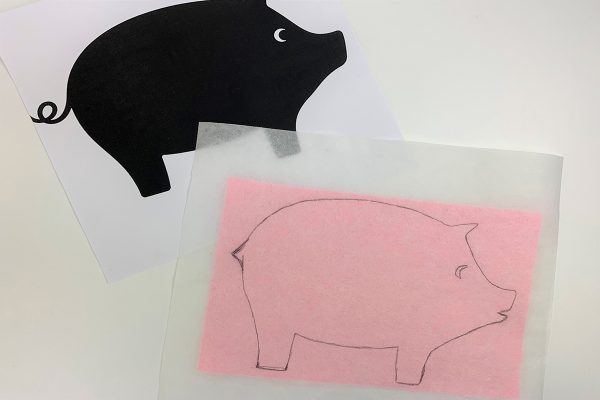


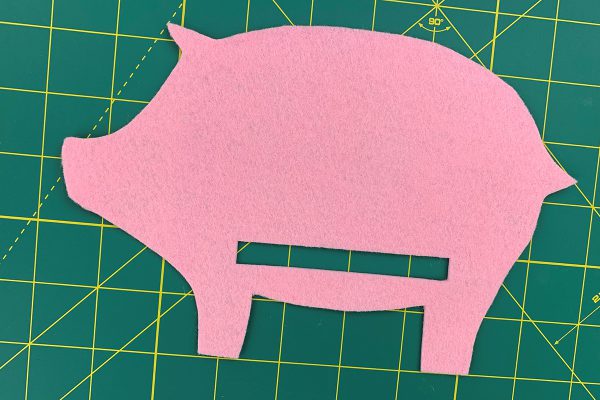

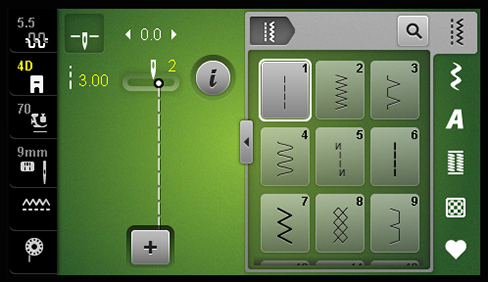


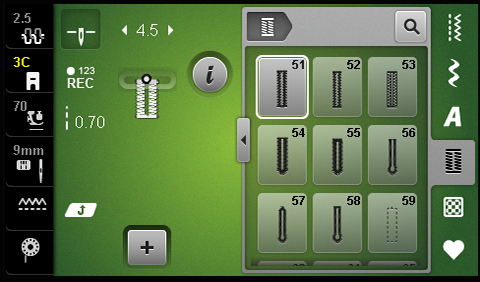
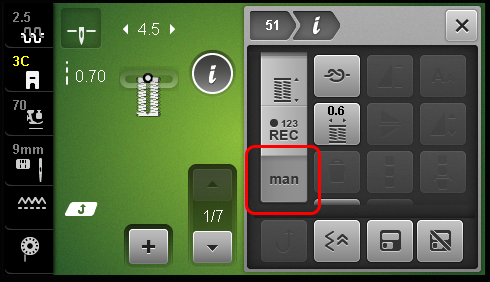





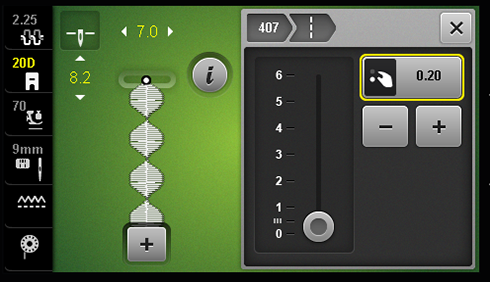
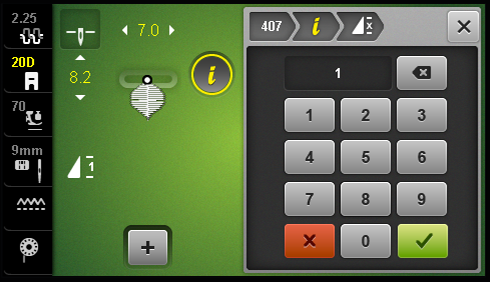
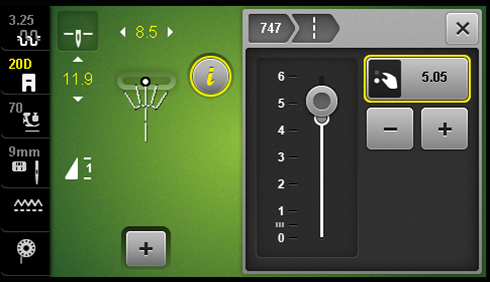




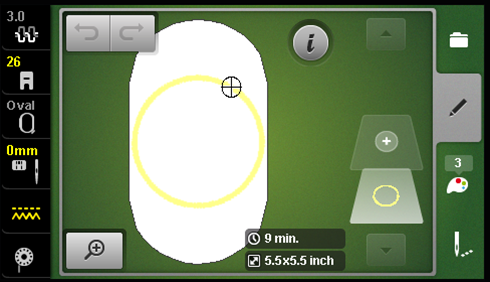
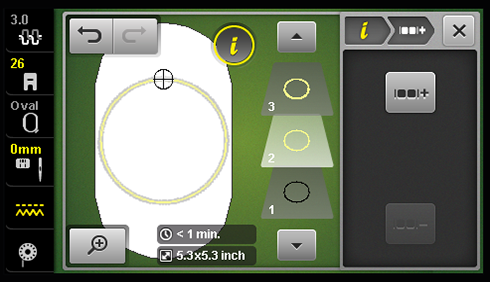
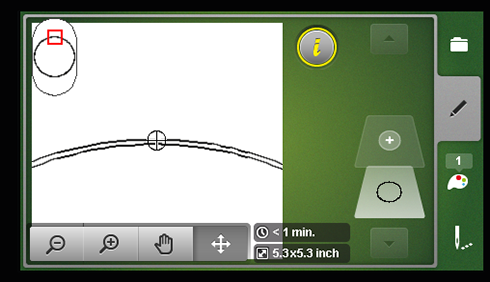
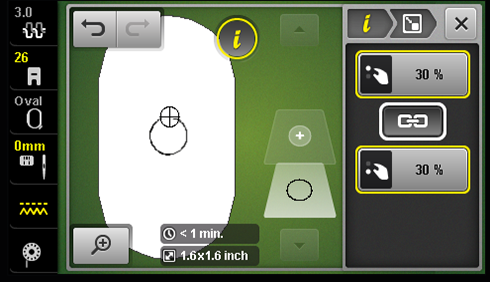
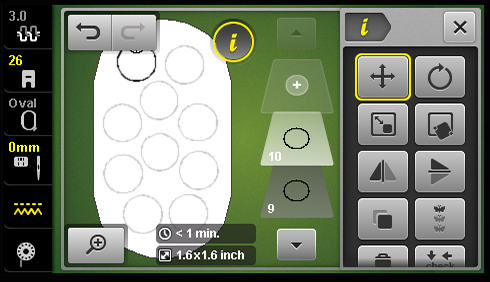
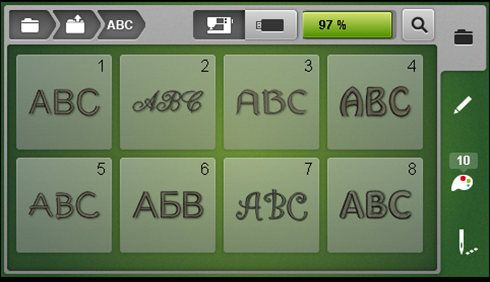
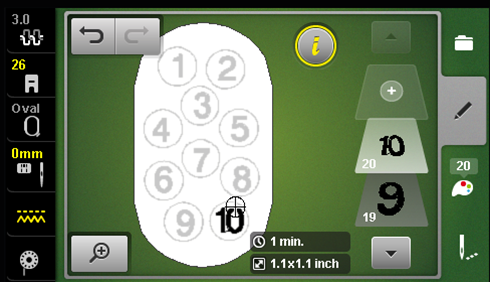
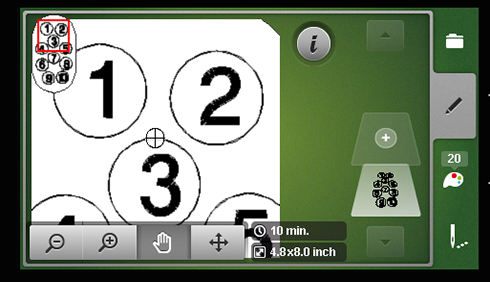
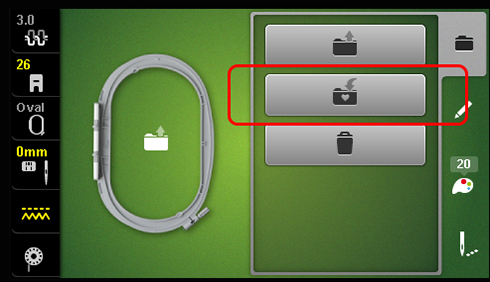
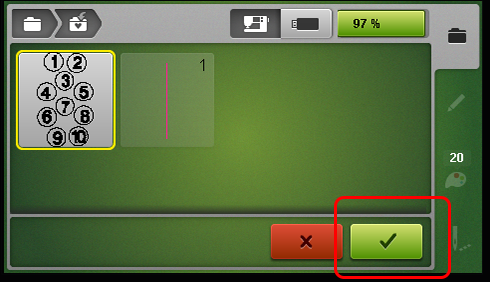

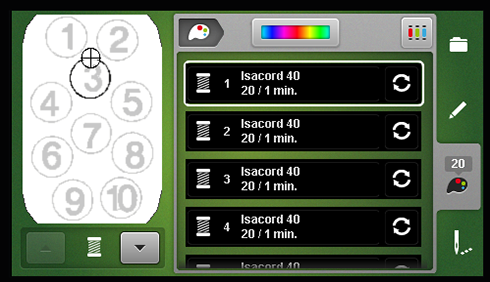













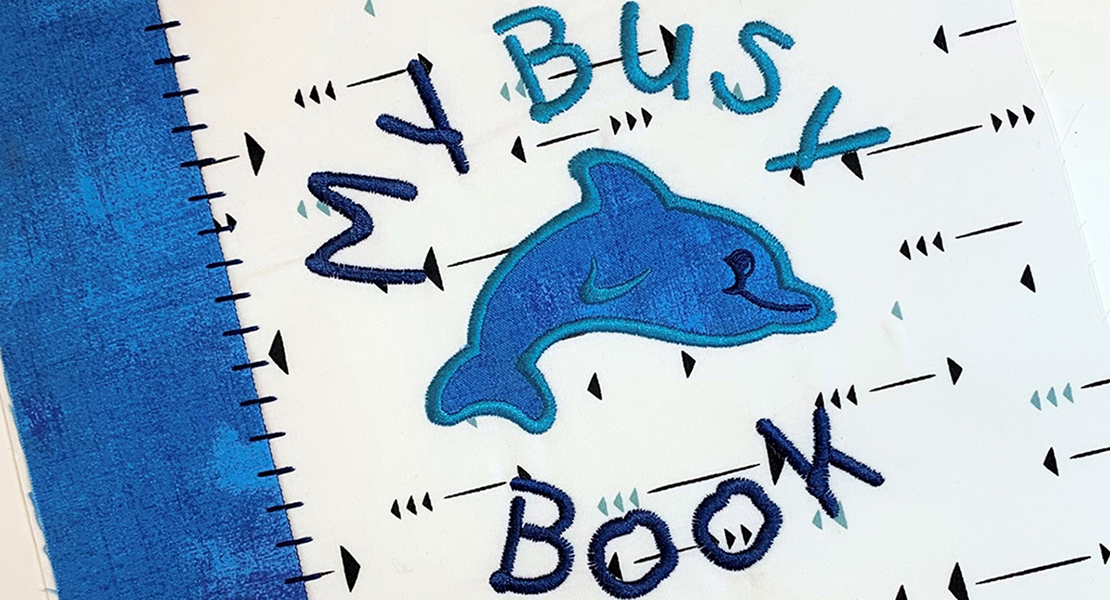

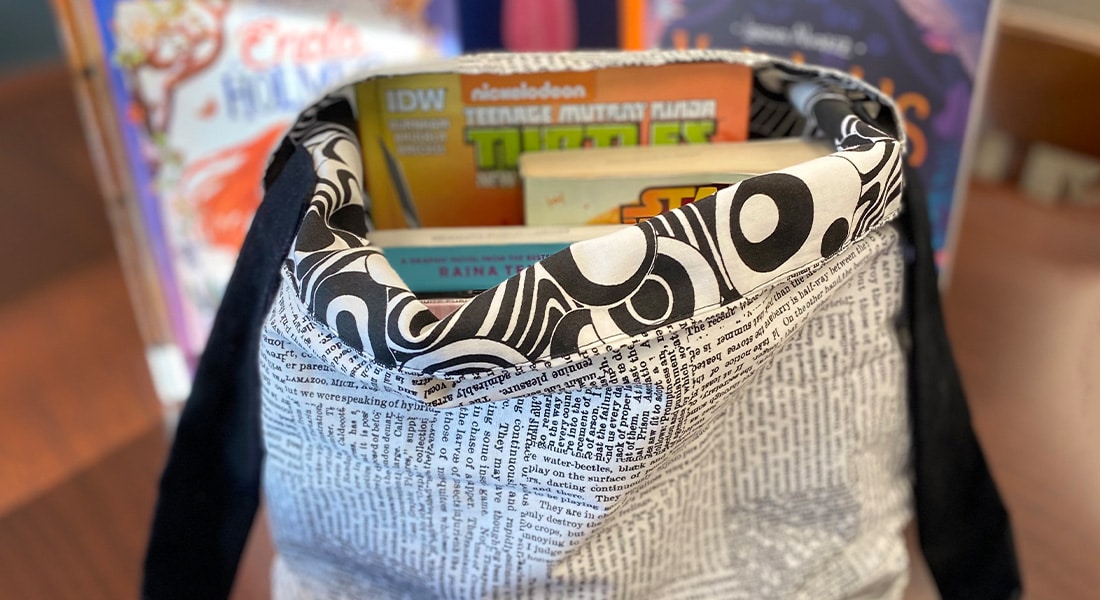


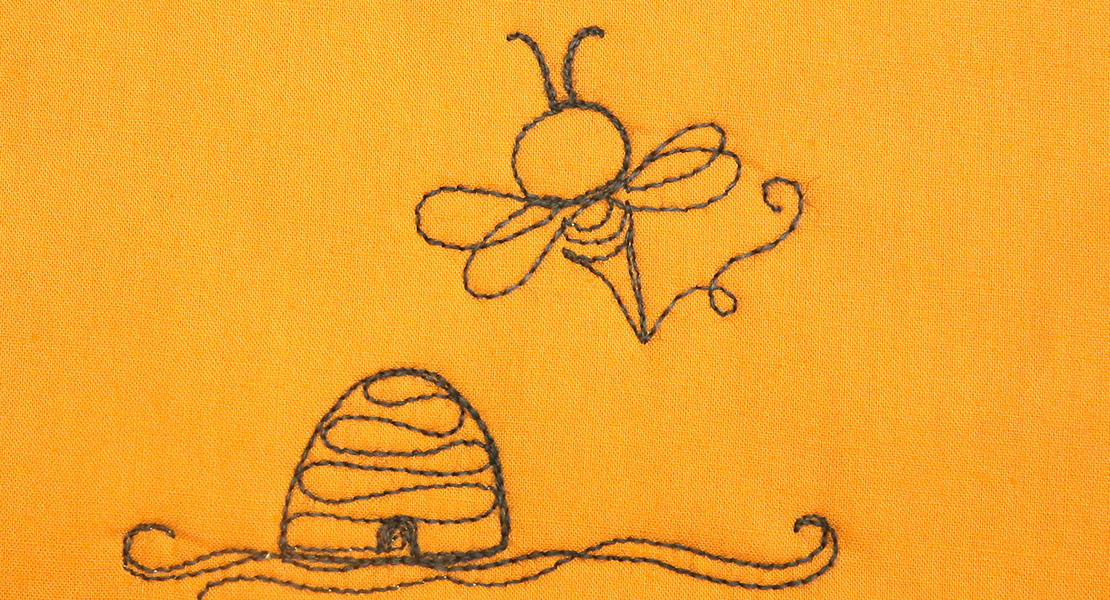

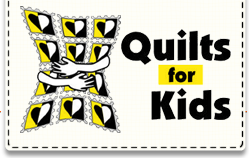




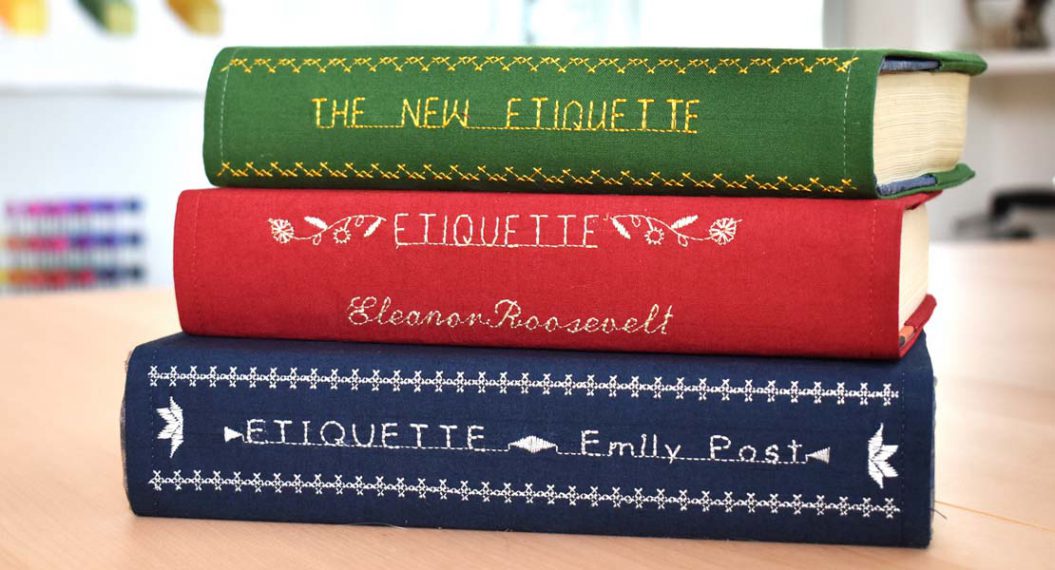



Thank you SO much for releasing this early!