How to Create Quilted Backgrounds
Today, we’re talking about quilted backgrounds and how we can create and quilt them on our machines. But before we go to the machine . . .
What are Quilted Backgrounds?
Quilted backgrounds is the pre-quilted fabric that we have all probably seen or used in the past. In the past, we would purchase pre-quilted fabrics to make bags, casserole carriers, chair pads and more.
However, we are now able to create the pre-quilted fabric needed for these projects with our machines! Plus, we can easily embroider a design or name on top of the pre-quilted fabrics we create.
For example, the quilted backgrounds of these season pillows were created with the machine, and the design was then embroidered on top.
Creating Quilted Backgrounds
Combi Mode
In the below video, learn how to use Combi Mode—or as it is sometimes called, combination mode—to create quilted backgrounds.
As you can see, stitch #1602 on the BERNINA 880 PLUS was used to create the quilted background design for the seasonal pillows pictured above.
Stitch Designer
With the BERNINA 790 PLUS and B 880 PLUS, you can create your own custom quilted backgrounds using the Stitch Designer on your machine. The below video demonstrates how this can be done.
Once the stitch is created in the Stitch Designer, open it in embroidery and embroider the quilted background for your next project. You can also use these stitches to quilt blocks and borders of a quilt. Or, you can use them to create your own collection of seasonal pillows!
You can find the step-by-step instructions to create the zigzag design on the background of this pillow here.
Quilted Backgrounds Stitch Sampler
Create a sampler of stitches that work well for quilted backgrounds to use as a reference for future projects. I decided to use the free Balos Beach pattern from Benartex featuring the Blue Horizon Fabric collection for my sampler.
Here are close up images of the completed quilt with several quilted background stitches.


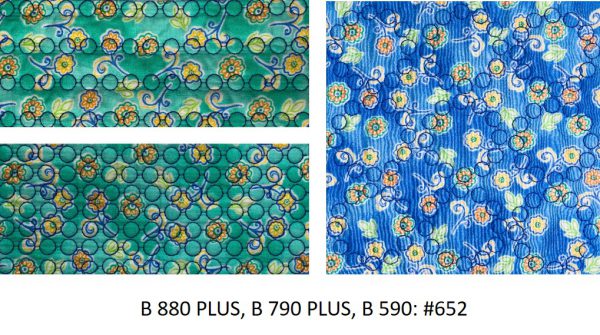 To create your own quilted background sampler using these stitches and the Balos Beach pattern, download the PDF outlining the stitches used here.
To create your own quilted background sampler using these stitches and the Balos Beach pattern, download the PDF outlining the stitches used here.
What you might also like
10 comments on “How to Create Quilted Backgrounds”
-
-
Hello! Congratulations on the new machine! You can download your Appreciation Voucher here: https://bit.ly/3sHRMQb Thank you so much for joining us, and happy stitching!
-
-
This was a fabulous tutorial, Connie. Inspiration personified xxx
-
I have a 770 QEE. Seems like almost none of the decorative stitches are 9mm wide, or is there a list somewhere I can find them?
Alternately, would it work to resize a 5mm wide stitch to 9mm, and repeat as each iteration is added to the combi?
This was a really interesting demo on FB to show a feature I didn’t know was there (and I took a long series of great Mastering My Bernina classes at Beth’s Creative Stitchery, my dealer.)
-
Hello! On the B 770, most of the decorative stitches can be stitched 9mm wide. Be sure to have a presser foot with a “C” by the foot number on your machine. The “C” feet are designed for 9mm wide stitches. They are wider to fit the wider feed dogs of the 9mm machines, and they are coded to engage the wider stitch width.
If you are using a 5.5mm stitch, you are able to alter the width if you have one of the “C” feet on your machine.
We hope this helps!
-
-
How about posting stitches for other machines like the 475QE. Seems a shame most instructions seem to be for the most expensive Bernina sewing machines.
-
I have a 770 QE that is upgraded with the recent features. Is it possible to bring text created and saved from the “sewing module “ into the embroidery module to add to a design. I want to create a quilt label using one of the embroidery labels and add text from the sewing module.
Also can I bring a decorative stitch into the embroidery module to create a frame.-
Hello! Yes, it is possible to bring text created in sewing mode into embroidery.
Use the following path: Open Combi mode > select the desired letters > Open embroidery mode > Select the folder with the “heart”. Your words should be the first design that can be selected in this folder. The B 770 QE PLUS does not have the Shaping feature which is needed to create a shape or frame with a decorative stitch. Shaping is a feature on our B 880 PLUS.
-
-
Is it possible to post the stitches for B 570? Please
Thanks,
Gaye -
Thank you for bringing this technique to my attention. I have been wanting to make up some large quilted squares to use in my projects. This was easy to learn. I stitched out seven different sample quilted squares for myself today. This is a great function of my B880+. I love it!
Leave a Reply
You must be logged in to post a comment.





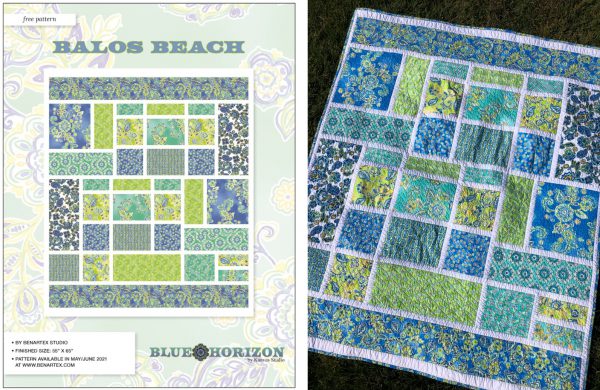















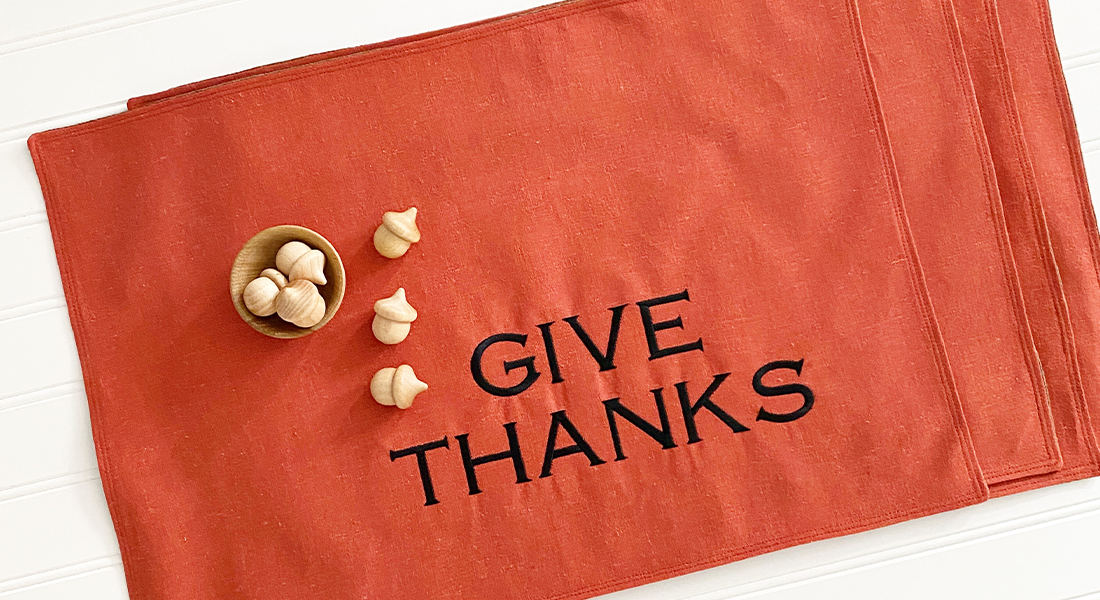





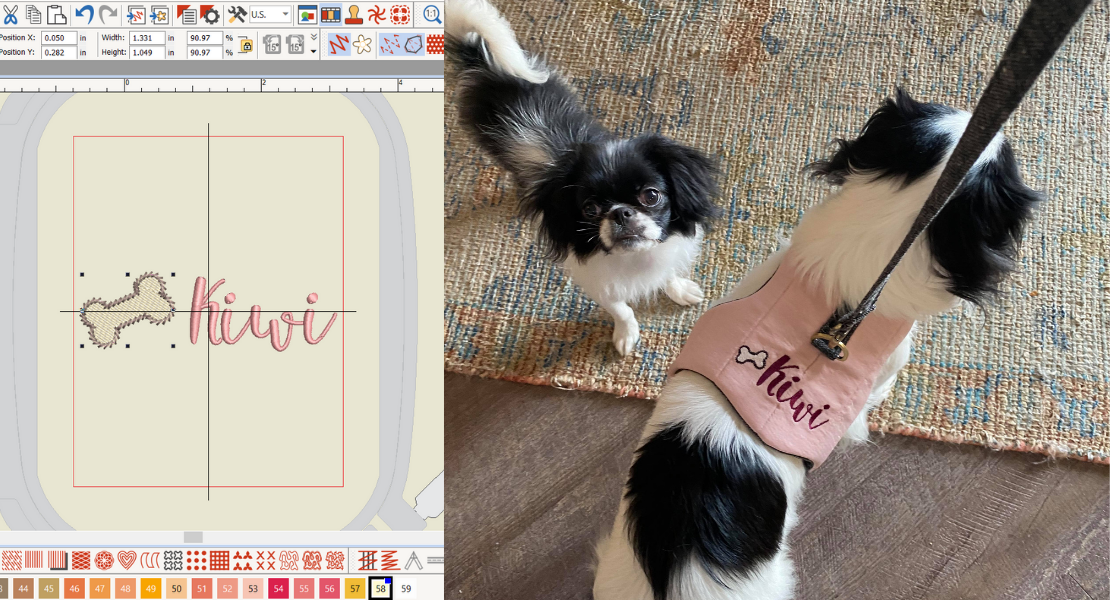

I just today purchased a new B880 PLUS!!! Where do I find the $100 rebate coupon offered during this live Facebook presentation? Please advise. Thanks!