How to Move a Design from Your Computer to Your Embroidery Machine – In the Right Format!
So you have purchased a design collection online or purchased a design collection on a CD, and you have it safely tucked inside a folder on your computer.
Tip: You really should save a copy of ALL your designs from USB sticks and/or CD’s to your computer, just in case you lose the USB or damage the CD. Don’t ask me how I know this!
Now you need to send the design to your machine. But how do you know the right files to send? You can, of course, copy and paste the design files to the USB stick using Windows Explorer. But you have to know which file(s) to send. If your machine reads EXP files (which most do these days), and you copy and paste only the EXP file, you will most likely see the design in very funny colors on the screen of your machine, as it will appear in the default colors rather than the Isacord Color numbers on the Color Bar.
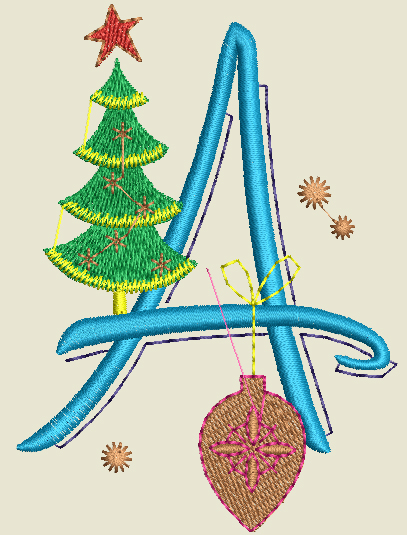
You actually have to remember to copy THREE files for every design – the EXP (embroidery file), INF (color information), and BMP (bitmap graphic) – to the USB stick so that the machine can read all the information correctly.
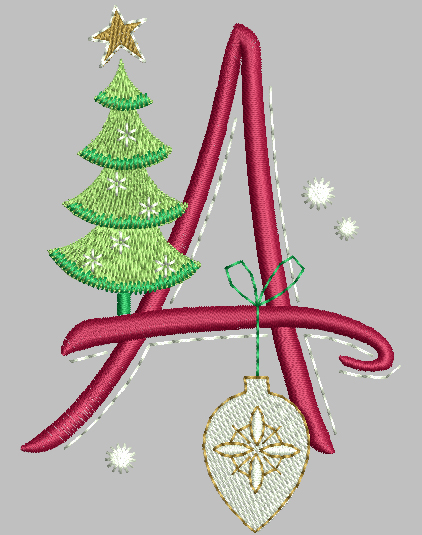
An easy way to get the files from your computer is to use ArtLink 7, which is a free embroidery software program available as a download from the bernina.com website. You will find the instructions for downloading the software there as well.
Of course, you can use BERNINA Embroidery Designer Plus or Editor Plus software if you have that!
Here’s how easy it is to do:
Open the Software from the desktop icon.
Select the Open icon or select File > Open.
Note that there are quite a few simple editing features available in ArtLink 7, including re-sizing, rotating and mirror imaging.
Feel free to edit your design, but when you are ready to send the design to the machine, simply select the Write to Card Machine icon.
A new window opens up. Now when you select the EXP tab, the software will automatically send all the right files to the USB stick that you insert into the computer! Most recent BERNINA machines will read the EXP format (the 200 and 730 read both the ART and EXP files).
If you don’t have a machine that reads the EXP format, there are options here to send the design directly to the machine, or saved in the machine’s memory via a direct connection from the computer to the machine, an option for sending it to a Deco machine, to a machine that uses a parallel port connection, or saved to the USB in ART format for owners of the 730 or the upgraded 200 machine.
What you might also like
8 comments on “How to Move a Design from Your Computer to Your Embroidery Machine – In the Right Format!”
-
-
Today I was trying to transfer my design to my machine, same way as always (direct connection to computer), as soon as I click on the transfer option, my program immediately “not responding” I have to close the program reboot, I have turned machine on and off still no transferring…any suggestions besides saving to thumb drive and using that (didn’t have one handy this morning) Did this for over 2 hours before I just had to walk away.
-
Lisa, I know this is an old posting, but I wonder if you ever got help or figured out this issue? I am having the exact same “not responding” when trying to transfer and became so frustrated after two hours that I packed it all up and had a very grumpy day after that!! Any help would be appreciated. I’m hesitant to try again. Thanks!
-
-
You have really helped me by giving the valuable information through this blog. Thanks and keep sharing this kind of information.
-
I recently bought a 180..and a laptop with a 9 pin serial port..have the machine hooked to the laptop with original cable and cant transfer designs with the “read to machine” using artlink(latest version)…any suggestions?
-
Hello
did you ever have success with this?
I have been given an Artista 180 machine, barely used, but it requires windows vista, i now have that, thanks to moms old laptop, downloaded the artlink software, installed,
However, I dont have a way to download embroidery designs, and believe, after extensive research, i need to buy a ‘Personal Design Card’, I have found a few online, and ready to purchase, however, a little leary, in that, i have already bought a usb-to-serial port-adapter as well, since the laptop only has USB ports, and the Artista only has a serial port, This ‘free’ machine has given me quite a struggle, and im still not able to download designs.
I have however, mastered the embroidery machine using the few design cards that came with the machine – very limited selections… Any feedback is welcome, As I love my Bernina sewing machine, both my mom and sister also have Berninas, All 3 of us are excited to start learning the embroidery process.. Thank you-
I am really new to embroidery also and I purchased a Bernina Artista 170. I have watched this man on youtube who has been a tremendous help to me with the content that he published. You have all you need to transfer your designs – just watch his video and a few others of his and you will get the hang of it.
https://www.youtube.com/user/JoeKind1958 Good Luck!
-
-
-
Thank you for the link to the free Bernina software. I have the Artista 640 and thought the embroidery module useless because my software wouldn’t run on Windows 10. I have written to Bernina several times and they never replied. You’re a life saver!
Leave a Reply
You must be logged in to post a comment.

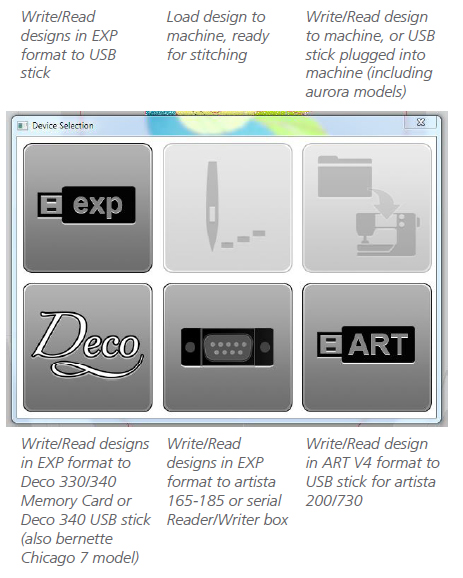




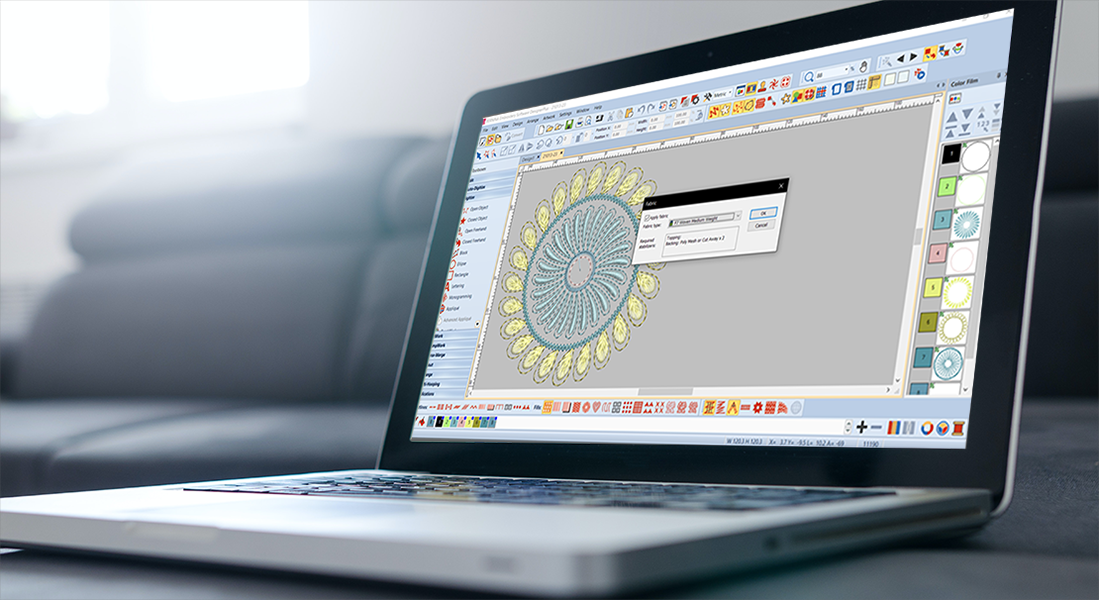









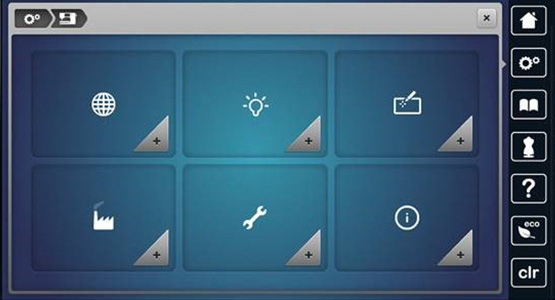










I can’t tell you how great full I am for this information. I have just recently brought the module for my 770 and have being pulling my hair out trying to understand why my files wont transfer. My last Bernina embroidery machine was a 170, in between there has being brother and Janome. I had no idea just how advanced this machine was, it is just amazing. Thank you for helping me understand and Artlink her I come. Jan