Downloading and Transferring Embroidery Designs to a USB Stick
When you purchase an embroidery machine, most will come with built-in designs that are easy to access and ready to stitch, and that’s great! But there are so many “perfect” designs to choose from for purchase. Whether you purchase online and download, or purchase designs or design collections on media such as USB sticks or CDs, you will need to get them into the embroidery machine.
Most embroidery machines will be able to read directly from a USB stick. If you purchased designs or design collections in USB media and your machine is able to read directly from a USB stick, that is very convenient since you are ready to go. But if you download digital designs or purchase on CD media, you will need to transfer designs in the specific format that your machine uses.
In order for your embroidery machine to read a design and stitch it out, that design must be in the readable format specific to your machine. If the design is not in the correct format, the design will not show on the machine screen and cannot be accessed. Many embroidery machines will read more than one format, but there is usually a preferred format which is dependent on the machine make and model. The three letter extension at the end of the design name denotes the format.
You can find more information about how to send designs to the embroidery machine here:
Just EMBROIDER It: Sending Designs to the Embroidery Machine
I just downloaded this new collection from Scissortail STITCHES called Boho Soul. Click HERE to view the collection.
This collection has wonderful designs that are perfect not only for clothing, but for just about anything you can imagine! The designs have the perfect combination of light fills and unique outline stitches.
When you download digital designs from the internet, look for the specific design format for your machine.
When I downloaded this design collection, I selected “ALL-Zipped”, which is one of the download options on both Scissortail Stitches and Embroidery Online by OESD.
By selecting ALL-Zipped, I was able to download a zipped file that included the ART file format (which I will need if I choose to edit using the BERNINA Embroidery Software or ARTlink 8 Software*), formats for most major machines, including the three EXP+ files that are used for the BERNINA 8 Series, 7 Series and 5 Series embroidery machines:
- EXP – the design itself
2. INF – the thread colors
3. BMP – the picture that shows in the embroidery machine
*Note: ARTlink 8 Software is easy to use, has simple editing features, and also has the ability to print design templates. It is a complimentary download on bernina.com. Click HERE for more information and to download the free ARTlink 8 software.
When you download the design collection, you will be prompted to select a location or folder on your computer. It is a good idea to consciously select a location on your computer that is convenient and easy for you to access later.
Okay, the design collection is downloaded, so let’s transfer designs to a USB stick.
Transferring embroidery designs from your computer to your embroidery machine can be accomplished in a couple of different ways.
Transfer using BERNINA Embroidery Software
Using BERNINA Embroidery Software or ARTlink 8 Software is the quickest and easiest way to transfer.
For more information on transferring using the embroidery software, download the Just Embroider It eBook Sending Designs to the Embroidery Machine by clicking HERE.
Transfer directly from the downloaded file
Now that I have downloaded the zip file that contains the embroidery files to a specific folder on my computer, I will need to extract (unzip) the files in order to select the design and format I wish to use with the embroidery machine.
First locate the downloaded/zipped folder on the computer.
Right mouse click on the zipped folder and choose Extract All.
The Extract Compressed (Zipped) Folders dialogue screen opens for the selection of the destination of the extracted files. Check the box Show extracted files when complete and then touch Extract to begin the process.
You will now see all the file formats for each of the designs in the embroidery collection. The file format you choose will depend on the brand of embroidery machine, and some machines will read a variety of format types. Since I am using the B 790 PLUS embroidery machine, I will be transferring the three EXP+ files to the USB stick: .EXP – the design itself, .inf– the thread colors .bmp – the picture that shows in the embroidery machine.
Steps to transfer EXP+ design files
If you know what design or designs you want to use you can transfer only those, it’s your choice.
To transfer the 3 design parts, click on the .bmp file, hold down the CTRL key on the keyboard and click on the .EXP and .inf files to select all three files.
Release the CTRL key and right-click while the files are selected and choose Copy.
Insert a USB Stick into the USB port of your computer (the USB stick I am using happens to be named BERNINA, but it does not have to be).
Locate the USB stick you are transferring design files to, right-click on the USB drive and select Paste.
The EXP+ files are now transferred to the USB stick and ready to take to the embroidery machine.
Option 2
There is another way to transfer the EXP+ files after they are selected.
Release the CTRL key and right-click while the files are selected and choose Send to and then select the USB drive.
The files are now transferred to the USB stick.
The next step is at the embroidery machine.
Insert the USB stick into the embroidery machine; in the Embroidery folders window, touch the USB icon.
Touch the design you wish to use.
The design opens on the machine screen is ready for editing or stitching
For more great embroidery designs and collections be sure to check out Embroidery Online by OESD, Scissortails Stitches and your local BERNINA dealer.
https://www.embroideryonline.com/
https://www.scissortailstitches.com/
Happy Stitching!
What you might also like
19 comments on “Downloading and Transferring Embroidery Designs to a USB Stick”
-
-
jcook: I totally agree. I didn’t realize my 790 Plus was incompatible with my two MAC computers when I bought the sewing machine 6 months ago. Had I realized this I probably would have purchased a different embroidery machine. Sigh.
-
For all of you MAC users, there is a software called Embrilliance Essentials that works in BOTH MAC and WINDOWS!!!!! it can be purchase and downloaded directly from the Embrilliance web site and it reads and writes to all formats and recognizes all hoops for each brand.. I know that because I have Bernina, Brother, Janome, Pfaff and Usqvarna-Viking embroidery machines, and I use that program as my stalwart for all of them. So I hope this info helps to all of you Ladies that have compatibility problems. Something else. For Bernina, and also the other machines, you can use almost any USB drive as long as it is not bigger than 1 GB. I am using Woolon brand USB drives for three years now with no issues at all.
-
-
Is the process the same for all Bernina embroidery machines? I am having trouble with this. Can you or do you have a video on using the the USB. I have a 580
-
ARTLink 8 is not compatible with MAC ?. Had to purchase a separate windows machines for my designs.
-
Looks like I, too, will have to buy a separate windows computer just for embroidery (we are a MAC only household!). What Windows machine did you buy? I want the cheapest one that will do the job as I don’t need it for anything else.
-
-
Yes, please don’t forget Mac users, we are an Apple only family, so don’t have the ability to use the software easily. Looks like I have to go and buy a program to run windows on my Mac, another expense.
Plenty of companies have Mac compatible software now, Electric Quilts for one, has been compatible with Mac for many years.
Please Bernina, do the right thing so us Apple users aren’t disadvantaged.
Kind regards -
I see these comments about the MAC users not able to download the free software Artlink from several months ago. Has this issue been addressed by Bernina yet?
I too would like to have the free download without having to PURCHASE a windows program.
If anyone knows of a solution, please post here!-
I use Embrilliance for Mac software.
-
-
I am going to add my request for help for us MAC users as well. I purchased a program to convert to Windows and I hate it. I’m just not adept at working with Windows. Get with the program Bernina. We all have made a big investment in your machines!
-
I too felt this problem when I bought my 770 a few years ago. After not much help from the dealer, and researching online, I gave in a bought a cheap Dell laptop just for converting files. I never had Windows. I was taught how to open my folder and each time I have to re-learn how to move files to the stick. I know I’m not doing it correctly, after seeing these wonderful, helpful, instructions above! I wish I had seen this earlier, thank you! But, I also want to urge Bernina to get up-to-date with MAC, it’s what people use now.
-
-
I forgot to mention that I use Embrilliance Essentials for Mac.
-
I appreciate your step by step on transferring designs using a USB stick but I know my 770QEE came with a connection to directly transfer designs from my laptop. I have yet to find a tutorial on doing this that I understand enough to be able to do it. In fact one tutorial said I wouldn’t want to transfer this way.
Could you do a step by step tutorial on transferring designs using the direct method with the provided cord? Thank you! -
I have an Artista 170 that does not have a USB port and uses .ART format files. I used to have a Magic Box to write the cards that the embroidery module uses, but hasn’t worked since Windows XP. Any suggestions on how to get embroidery designs to my machine?
-
I have an Artista 165. It does not have a USB port, only a 9 pin. I am also a Mac user. I guess I am out of luck R/T downloading any kind of new designs?
-
I’m also a Mac user unaware that Bernina wasn’t MAC friendly. It would do Bernina well if they would encompass this group as you can see there’s interest and therefore revenue. I will not burden myself with the expense of purchasing a Windows OS just to be able to use Bernina’s design software features. I’ll use Embrilliance instead for MAC. I’ve heard about downloading BootCamp to be able to use Windows on Mac’s but it doesn’t work well. The reviews about BootCamp aren’t good.
Bernina, how about supporting the Apple community?
Leave a Reply
You must be logged in to post a comment.



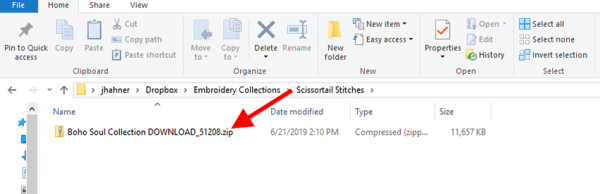
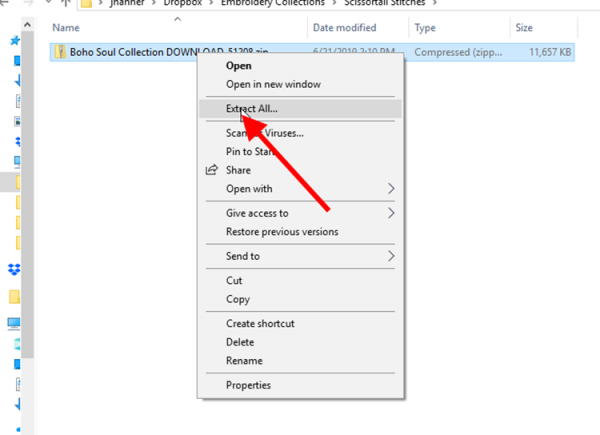
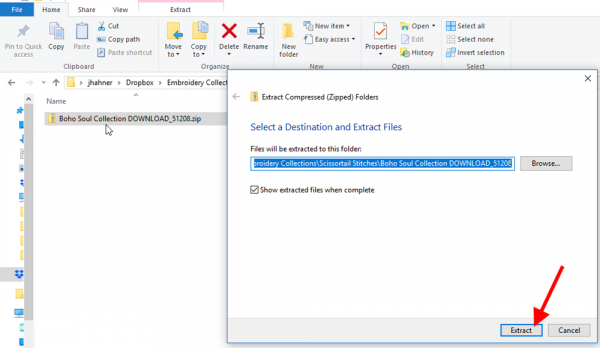
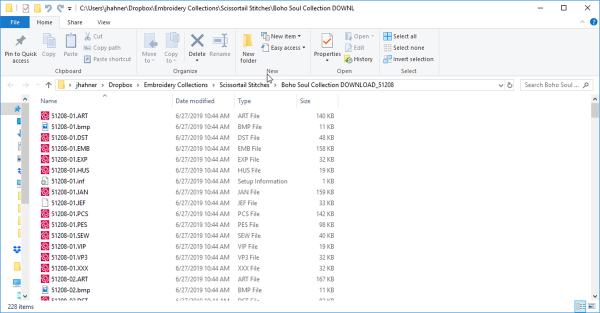
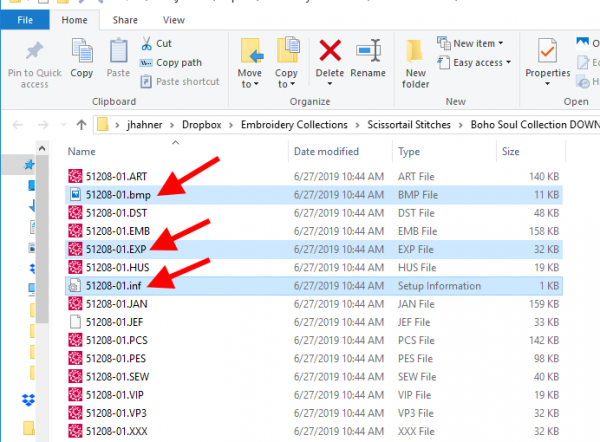
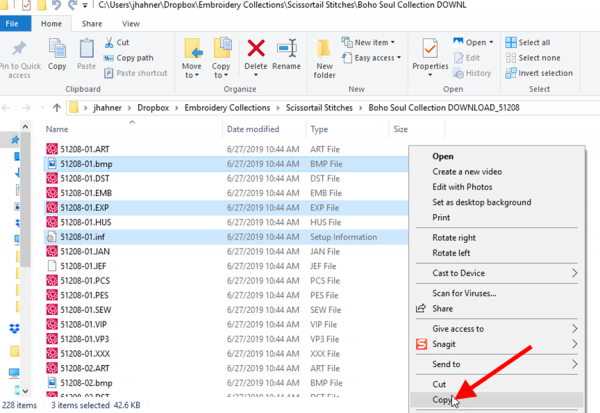
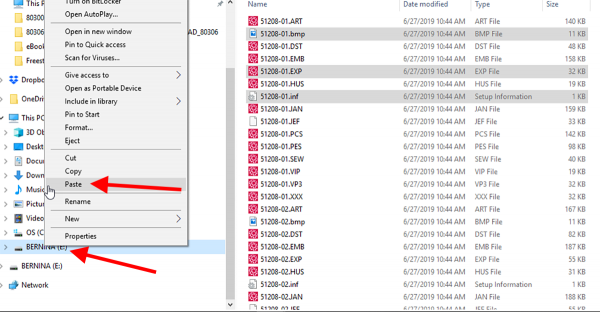
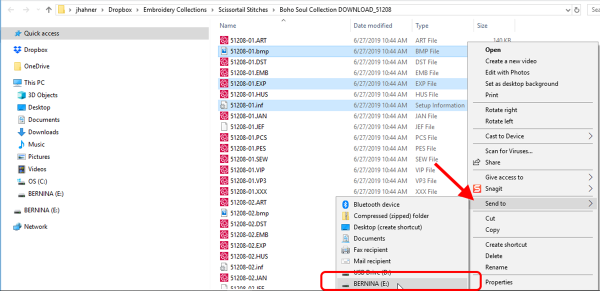
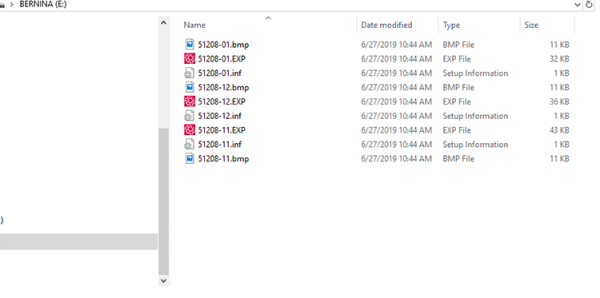
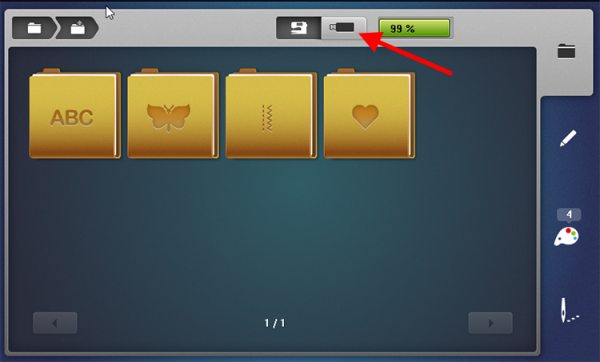
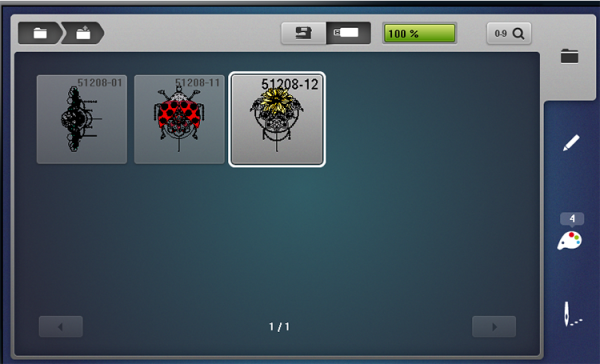
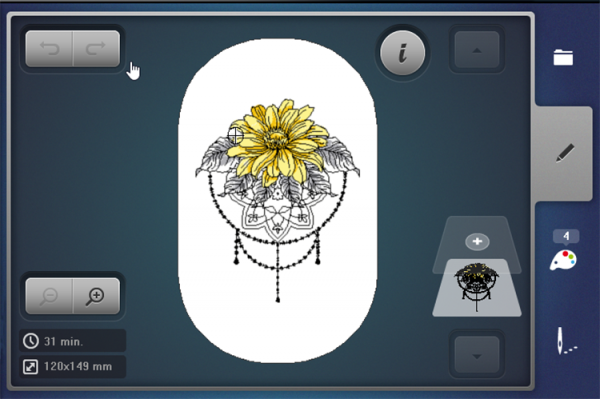



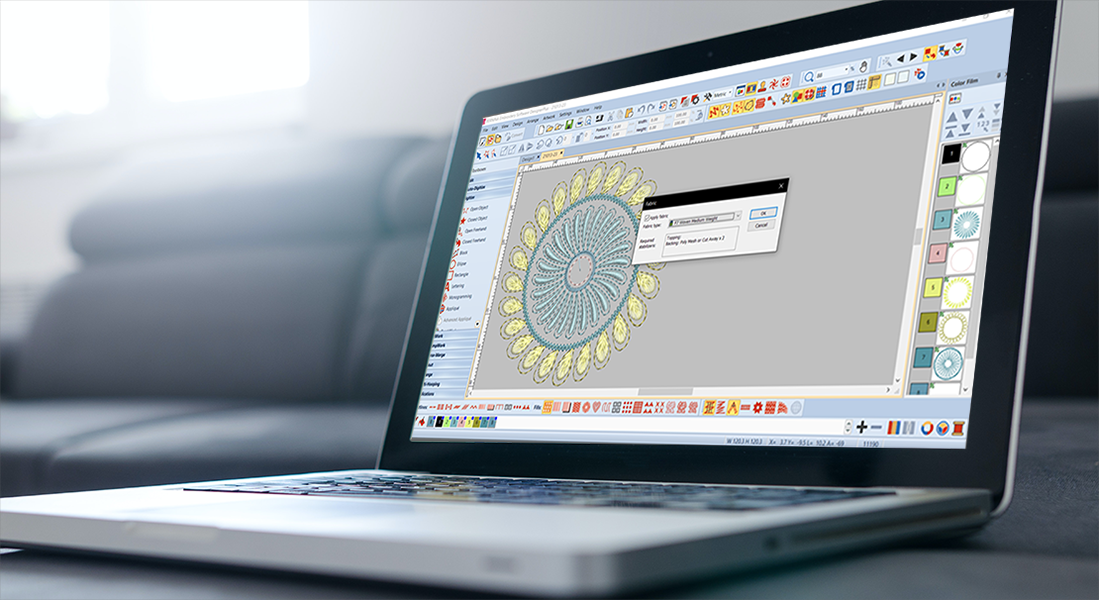
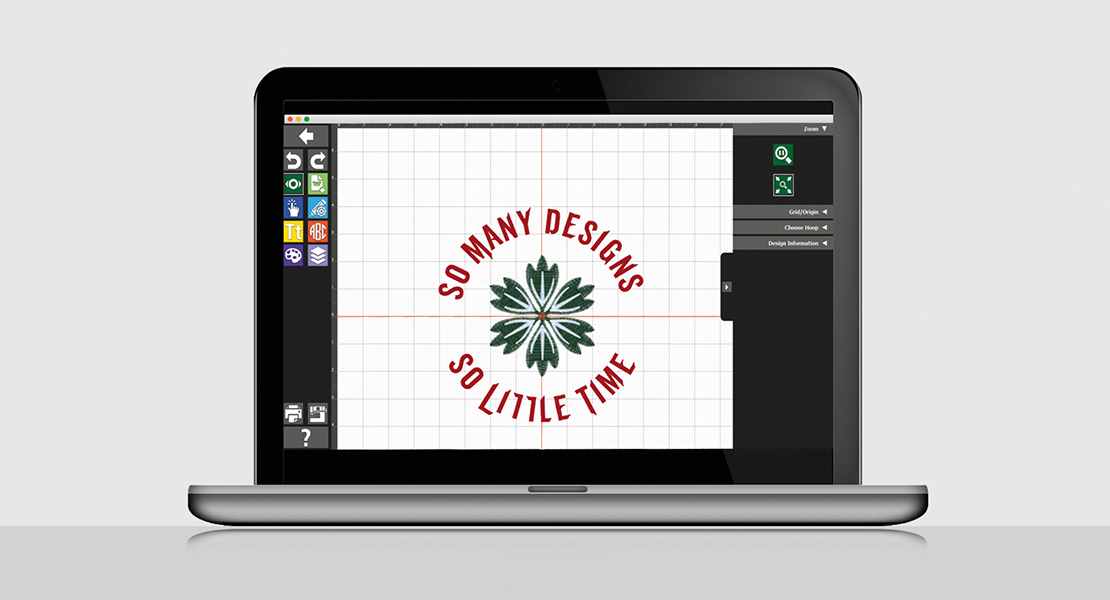
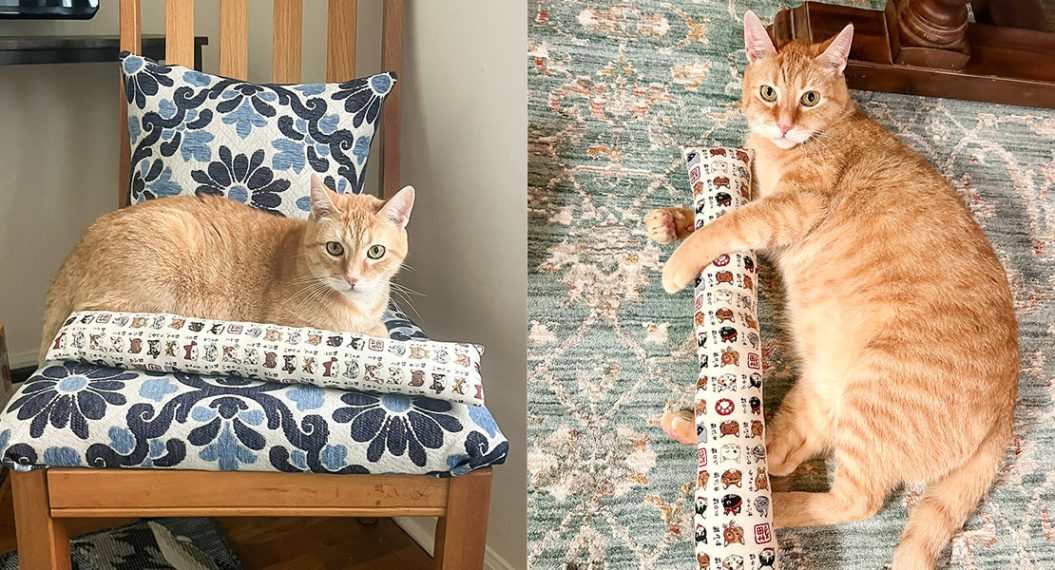






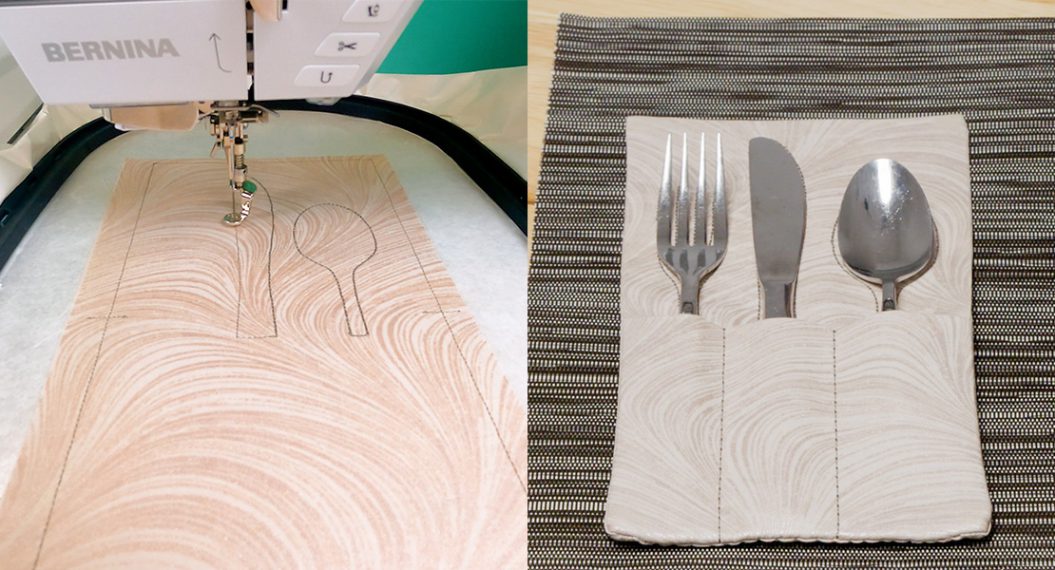







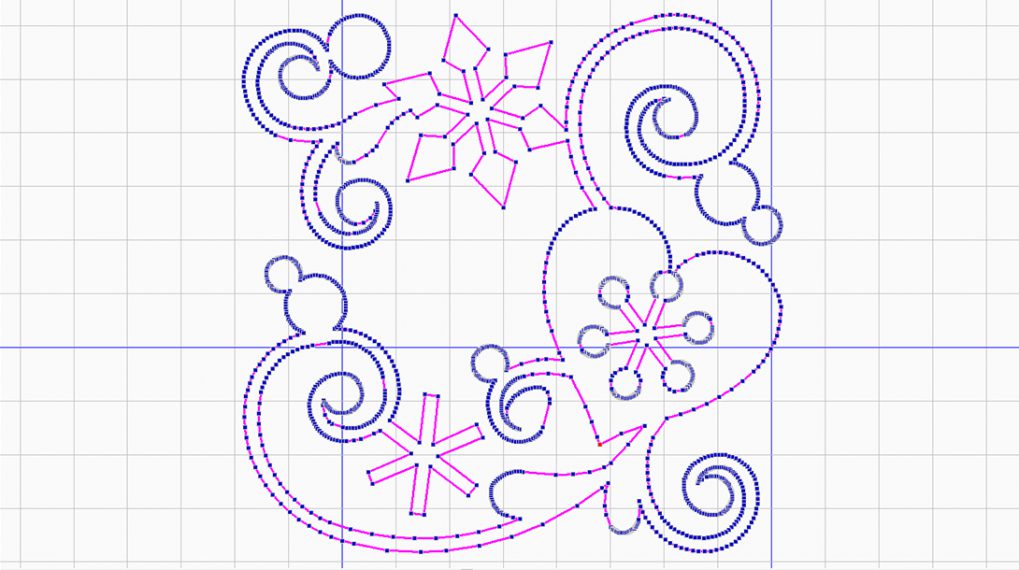
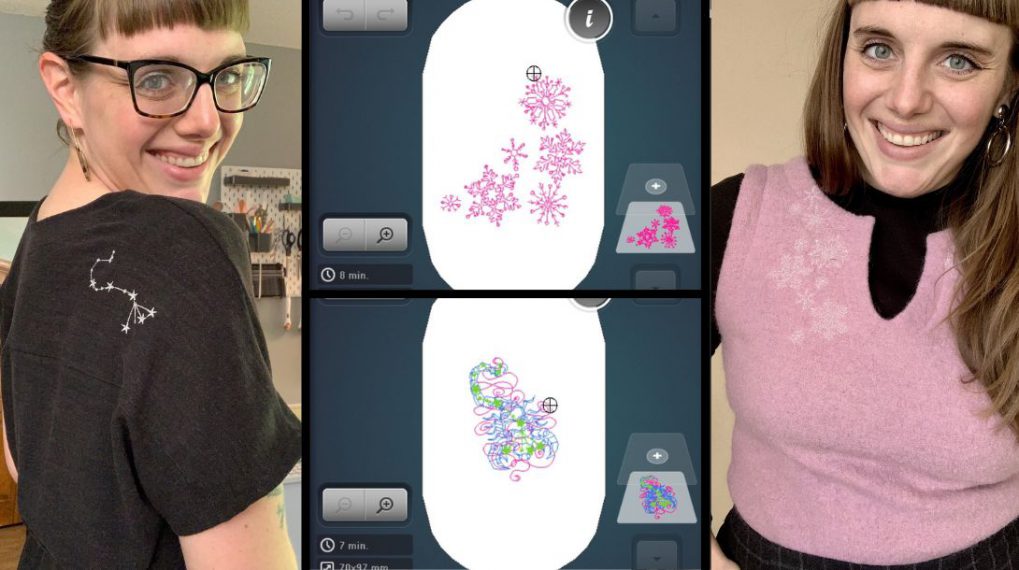
This looks like really good information but not helpful at all to MAC users. Please don’t forget us when explaining how to get the most out of our new embroidery units.