Basics of Editing with the Popup Context Menu in BERNINA Embroidery Software 8
How would you like the convenience of having the useful commands you need to edit an embroidery design gathered for you in one quick-and-easy menu? Dream no more… your wish is granted by the Popup context menu in your embroidery software.
The Popup menu being context-sensitive, it retains relevant commands based on the type and number of objects selected. Non-applicable commands are grayed out (aka ghosted out).
To use the Popup menu, simply Right-Click on a single object to invoke it. It will show commands relevant to the object you right-clicked on.
If multiple objects are selected, the menu will adapt to make available commands relevant to all the selected objects.
Looking at the screen capture of the Popup menu, you can observe the following:
- The first command at the top is to open the Object Properties dialog box. Note that the dialog box will open with the most relevant tab displayed. If based on a single object like lettering, it will open at the Lettering tab, with all the options therein. If based on a multi-object selection of differing types, the dialog box cannot expectedly reconcile various types to a single tab.
- Commands are arranged following types of editing tasks, each set separated by a dash.
g. Grouping-Ungrouping, Copying-Duplicating-Deleting, Arrangement (Mirror-Rotate-Align), etc. - Some commands in the Popup menu can be expanded to reveal a set of commands. These have a black triangle to the far right, pointing at an expansion of the command into sub-options. For instance, The Mirror command expands to Mirror X and Mirror Y.
- Icons on the left side of the Popup menu are the same as you will find in the menus and toolbars across the software interface. This helps you both identify what the command is and helps you remember the icon for the tool at the same time.
- Keyboard shortcuts are also shown on the far right to help you learn them if you desire. These shortcuts can really speed up your editing work. My favorite shortcut is GTRL-G for Group. I can group any set of objects quickly as soon as I’m done selecting the objects with the mouse. Two-handed work… twice as fast.
- Grayed out commands don’t apply to what you have right-clicked on.
For instance:- When right clicking on a stand-alone object, the Group and Ungroup commands won’t be available as you cannot group or ungroup a single object.Note, however, that if a single object was already part of a group and you used ALT-click to select it separately from its group, the Ungroup command will be available.
- Similarly, if multiple objects are selected that are not grouped, the Group command will be available, but the Ungroup command won’t be.
Bonus feature: Copying object properties and applying them to other object(s). This is one of the most powerful features of the Popup menu. For example: after you spend some time fashioning an object by selecting stitch type, stitch angle, underlay type, thread color, etc., you can apply the same properties to other object(s) simply by doing the following:
- Right click on the formatted object and click on Copy Object Properties
- Right Click on the target object(s) and click on Apply Object Properties
Note, however, that if you selected multiple objects (or a group of objects) with varying properties (e.g. some filled, some outlined, some open, some closed, etc.), the Copy Object Properties command may not be available. In such cases, you may have to refine your selection to enable the command.
It is well worth the few seconds each time you need to edit objects to right click on them and scan the Popup context menu for the command options listed. It will save you trips to the menus, toolbars and toolboxes. You can have the command(s) put into effect before you would have reached their equivalent in these areas.
BERNINA Embroidery Software 8 Series
Applying a Fabric to a Design in BERNINA Embroidery Software 8
Saving and Sending Designs to Your Embroidery Machine
Opening vs. Inserting a Design File in BERNINA Embroidery Software V8
What you might also like
One comment on “Basics of Editing with the Popup Context Menu in BERNINA Embroidery Software 8”
Leave a Reply
You must be logged in to post a comment.
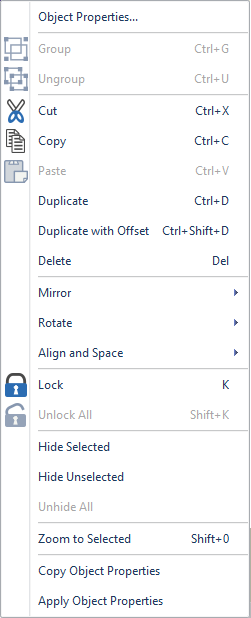







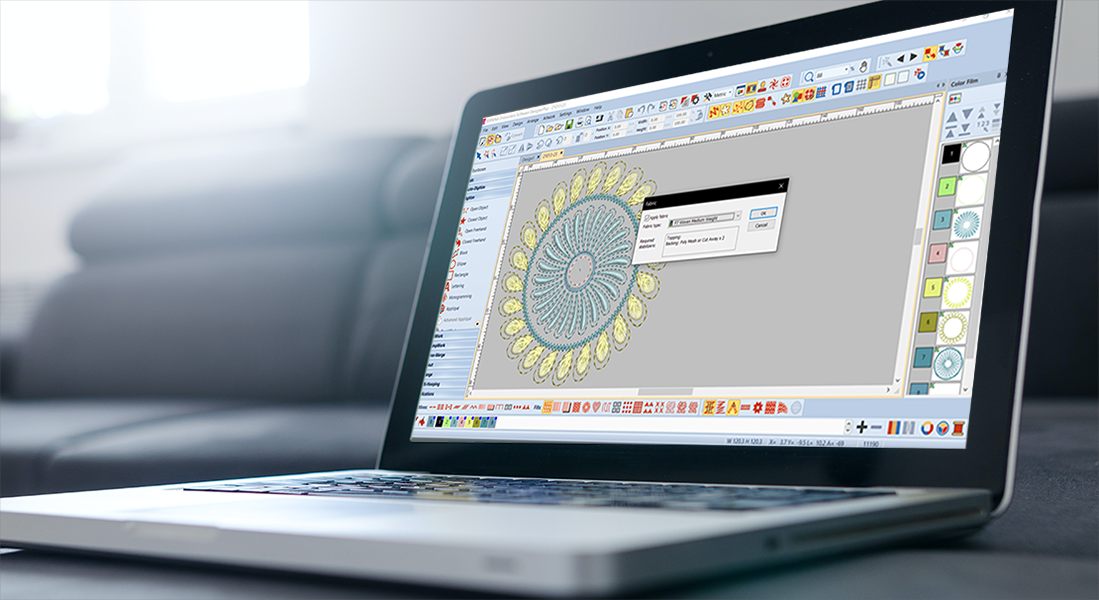


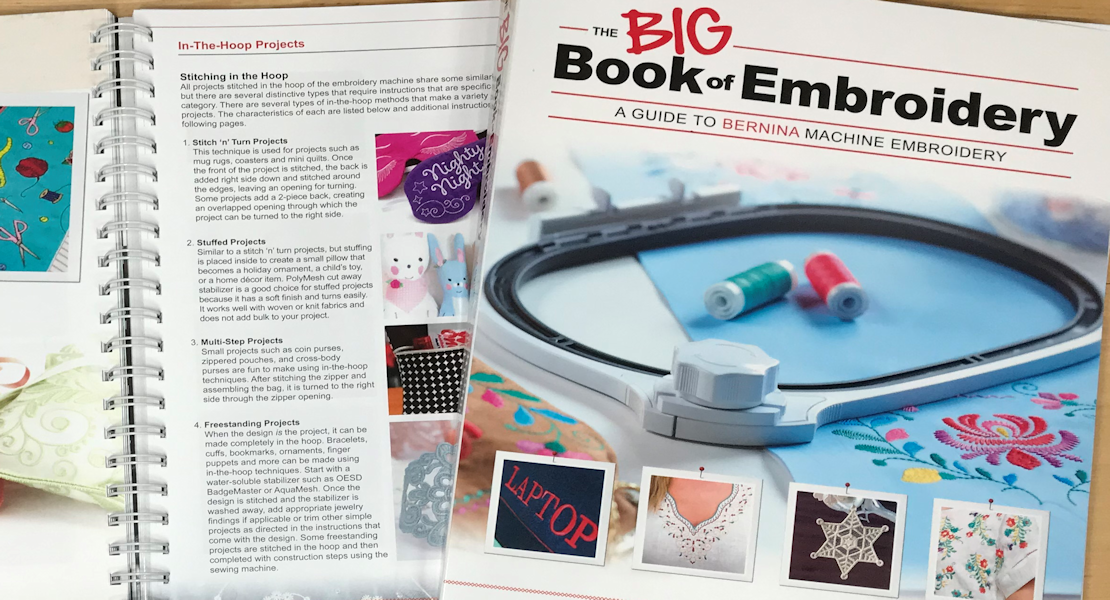


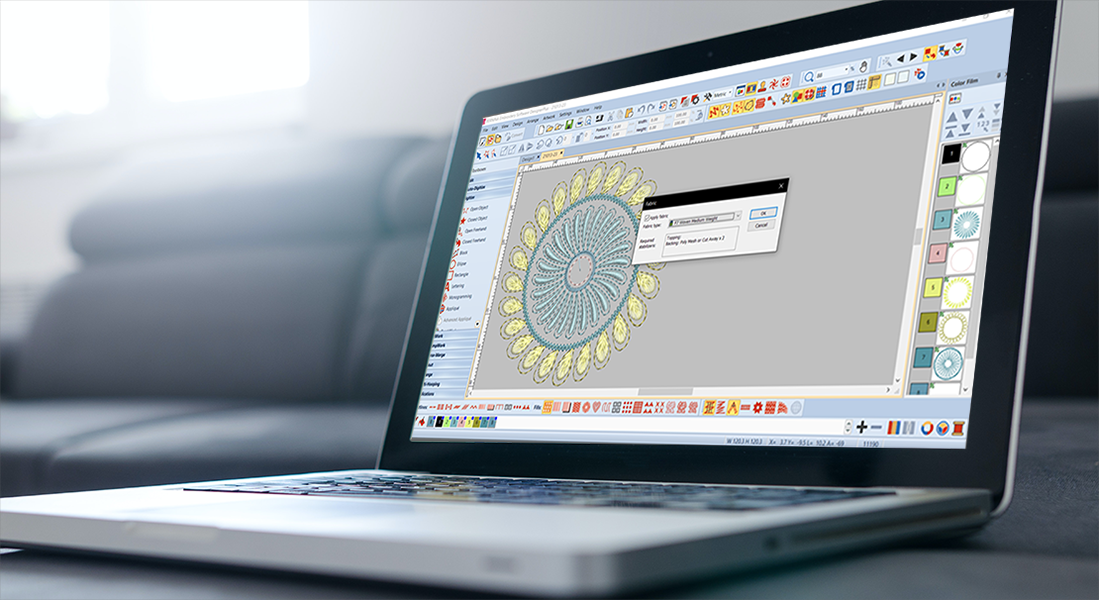





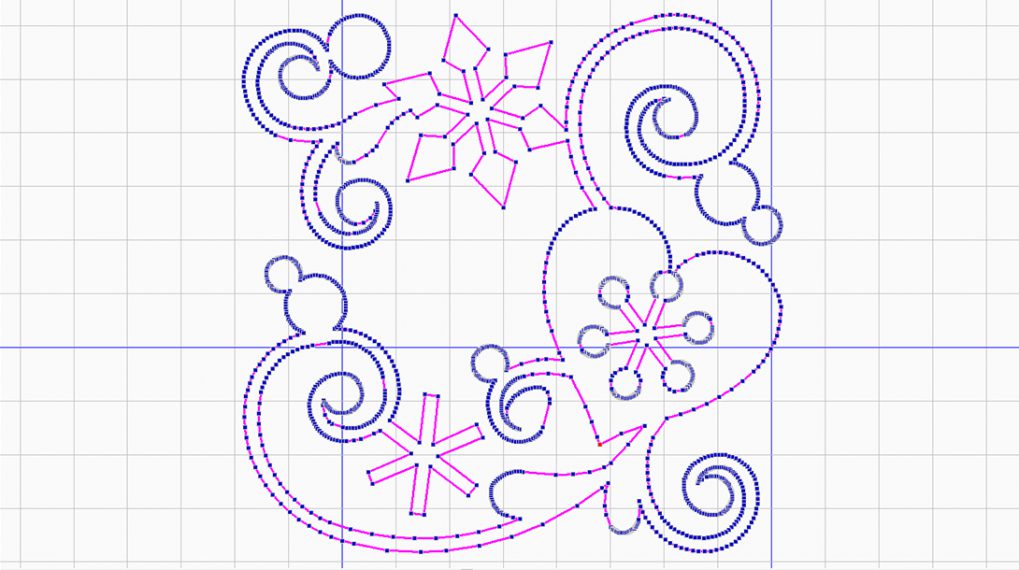
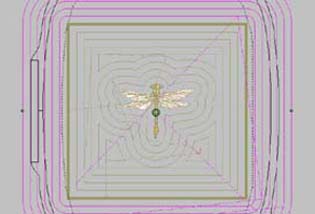
Thank you.